Building a PC That Actually Runs Ark: Survival Ascended

It’s like Crysis all over again! …Kind of.
What is Ark: Survival Ascended?
To understand what Ark: Survival Ascended is, we first must look at it’s predecessor:
Ark: Survival Evolved is a game from Studio Wildcard that entered early access on Steam in 2015, which means by law it had to be an open-world multiplayer survival game with lots of crafting elements. It was similar to Rust or DayZ but with considerably more dinosaurs. It spent two years in early access before seeing an official release in 2017, with regular updates and paid expansions adding new areas to explore and items to duplicate. In October of 2023, exactly seven years after beginning development on Ark: Survival Evolved, Studio Wildcard released a remastered remake of the game titled Ark: Survival Ascended, which aimed to enhance many of the visuals and mechanics of Ark: Survival Evolved through its use of Unreal Engine 5 over Unreal Engine 4. At the time of publishing, only the base game and the first of five paid expansions are present in Ark: Survival Ascended, with the rest planned to be released through 2024.
Breathing life into an older game by remastering all of it’s content in a more modern engine sounds like a fantastic idea on paper, but the execution has been rough so far, to say the least. Among a plague of glitches and frequent server outages, Ark: Survival Ascended additionally features legendarily high system requirements, particularly regarding graphics cards. With a minimum GPU requirement of an NVIDIA GTX 1080, one can only surmise that a PC capable of truly running this game well on maximum settings would require a GPU that draws infinite power from a fully sealed microscopic black hole, a CPU containing the soul of Johnny Silverhand, and a power supply repurposed from a decommissioned nuclear submarine.
While it’s amusing to balk at the otherworldly requirements of this game and move on with our lives, it begs quite an interesting question: Just what kind of binary beefcake would have to be built to run Ark: Survival Ascended at a stable 60 FPS in 1080p? Well, let’s take a look!
What Do We Need?
Much of this game’s insane requirements come from the graphics, requiring power that puts crypto-mining rigs to shame. As such, our focus will be on keeping costs down elsewhere when possible while we max out our GPU for stable visual performance. For our purposes, we will mainly be concerned with the minimum and maximum graphics settings at 1080p, but just for fun we will also look at performance in 4K as well. We’ll be looking at GPUs first (and in the most depth) before moving on to the rest of the build.
Picking a GPU
Our choices are slim, because in order to even play Ark: Survival AscendedRX at maximum graphics settings even at 1080p, we need one of the 5 most powerful graphics cards currently available on the market (excluding the 3090 Ti since it sells for much more than the 4090 while also performing worse). Just below are the 5 cards capable of running this game “well enough” to meet our needs, broken down below by their average FPS in-game based on 4 common graphics settings. All the following data was obtained from the Jansn Benchmarks YouTube Channel, with all but the 4090 paired to the same AMD Ryzen 7 5800X3D CPU, while the 4090 was paired with a Ryzen 9 7950X3D.
- RTX 4090 (24 GB – $2200)
- low settings at 1080p: 160-190 FPS
- low settings at 4K: 70-90 FPS
- epic settings at 1080p: 40-60 FPS
- epic settings at 4K: 20-25 FPS
- RX 7900 XTX (24 GB – $1000)
- low settings at 1080p: 150-180 FPS
- low settings at 4K: 55-65 FPS
- epic settings at 1080p: 35-45 FPS
- epic settings at 4K: 15-22 FPS
- low settings at 1080p: 150-180 FPS
- RTX 4080 (16 GB – $1250)
- low settings at 1080p: 90-120 FPS
- low settings at 4K: 50-60 FPS
- epic settings at 1080p: 30-40 FPS
- epic settings at 4K: 14-20 FPS
- low settings at 1080p: 90-120 FPS
- RX 7900 XT (16 GB – $800)
- low settings at 1080p: 80-110 FPS
- low settings at 4K: 45-55 FPS
- epic settings at 1080p: 25-35 FPS
- epic settings at 4K: 10-12 FPS
- RTX 4070 Ti (16 GB – $800)
- low settings at 1080p: 60-70 FPS
- low settings at 4K: 40-50 FPS
- epic settings at 1080p: 22-32 FPS
- epic settings at 4K: 8-10 FPS
- low settings at 1080p: 60-70 FPS
The recommended GPU changes a bit depending on your specific wants and needs, but we’ll go over an overall winner in a moment. First, let’s review how these stack up:
Low settings at 1080p: All of the cards can handle a stable 60 FPS when paired to low graphics settings and a resolution of 1080p, which is a very worrying bar to barely meet when your cheapest option is $800. Although the RTX 4070 Ti comes dangerously close to dropping below 60 FPS at times, it’s able to remain just above, delivering a smooth performance provided you can live with this game on low settings (which, thankfully, still looks pretty good!).
Low settings at 4K: While the RTX 4090 is able to tread water and stay consistently above 60 FPS at 4K with all settings on low, the other cards begin to suffer. The RX 7900 XTX usually hovers around our target of 60 frames per second, but it occasionally drops below our desired figure. The 4080 occasionally hits our 60 FPS goal, but usually hangs out in the 50s, while the RX 7900 XT and RTX 4070 Ti fall short of 60 FPS.
Epic settings at 1080p: With the graphics of Ark: Survival Ascended cranked to their maximum values, even at 1080p the RTX 4090’s performance divebombs, only hitting 60 FPS on occasion. The game should remain playable on the RX 7900 XTX, RTX 4080, and RX 7900 XT, so long as you don’t mind a target of 30 FPS. On a 4070 Ti the game begins to chug, only rarely sputtering out over 30 FPS, resulting in a choppy, stuttery experience that most people would not considerable ‘playable.’
Epic settings at 4K: Okay, I didn’t really expect much here, but I was still disappointed. With an RTX 4090, your $2200 gets you a practically unplayable FPS that rests in the low 20s. The other cards become entirely useless for the Ark remaster under these cconditions, dropping into the teens and even single digit frames per second on the 4070 Ti – an $800 card!
It’s a bit rough of a lineup, but depending on your resolution, there are (some) winners here.
Playing Ark: Survival Ascended at 1080p?
The AMD RX 7900 XT ($800) is our recommended choice for playing Ark: Survival Ascended with a 1080p resolution. It’s tied for the cheapest card on this list and delivers much better performance than the equally expensive RTX 4070 Ti, able to achieve a stable FPS of just over 60 on moderate graphics settings and up into the low 110s when running with settings on low. It can even run epic settings at 1080p with a decent 30 FPS average that won’t sear your retinas. Just make sure your fans have an aggressive curve! Your GPU will be gasping for air every second it’s forced to render higher settings.

Playing Ark: Survival Ascended at 4K?
Not at all recommended, but if you’re dying to try it, probably an Nvidia RTX 4090 ($2200). If you’re willing to play on the strange combination of 4K and low settings, it should stay above 60 FPS… but it’s $2200+ for one part, and at epic settings you’d be getting just 2o-25 FPS. Even if you can get past the monetary cost and the electrical needs of the PSU required to run one (or two) of this GPU, whether this is worth it to you will still depend on whether the kind of performance I’ve just described would even be acceptable to you. Willingness to go down this route may depend on how early you invested in Bitcoin. You’d have much better luck trying 1440p instead, if you’re truly hell-bent on playing Ark: Survival Ascended above the 1080p resolution. And as for us, we’ll be sticking with the 7900 XT pictured above for our example build here.
Picking… Everything Else!
Now that we have the most nuanced part out of the way, we can take a look at what will accompany and entomb our RX 7900 XT.
CPU: AMD Ryzen 7 5800X3D ($350)
Generally speaking, the larger a processor’s “L3 cache” is, the more performance you’re going to squeeze out of it during gameplay. This powerful-yet-cost-efficient AMD processor was picked particularly for it’s insanely large 96MB L3 cache, which is quadruple the ~24MB that many mid-range processors currently sport. This will help the GPU while gaming, allowing for a solid FPS gain that doesn’t involve pumping more money into the already-inflated price that the GPU choice lends to this system.

CPU Cooler: Corsair H100i RGB Elite ($120)
A liquid cooler like the Corsair H100i makes more room for the GPU to receive fresh air from the intake fans in the front of the case, while also delivering excellent cooling performance to our Ryzen 7 5800X3D. Just make sure to top-mount your radiator to the inside of your case to ensure that fresh air isn’t being heated up before reaching your graphics card; you want your GPU to stay as cool as possible!

Motherboard: MSI B550 Gaming Gen3 ($110)
A solid, full-sized budget board from MSI that doesn’t go crazy with unnecessary features like gigantic SSD coolers or huge chipset heatsinks. The reinforced metal GPU mount prevents sag and motherboard warping over time, and since we will have a big beefy GPU, this could be important!

RAM: 32GB Corsair Vengeance LPX ($160)
Great standard RAM at a great standard price. One pack of 16GB will satisfy the system recommendations, but to ensure a smooth experience we’d recommend doubling up on this RAM to have 4 sticks equaling 32GB of RAM (as reflected by the price quoted here).

PSU: Corsair RM750 ($110)
Since the 7900 XT graphics card we will be using draws up to 315 watts, we are going to want to step up our power supply to 750 Watts to make sure it can handle the additional power consumption. This efficient, fully modular Corsair power supply is white but comes at a better price than many standard black 750-Watt Corsair supplies on Amazon right now. Since our case will feature a PSU basement anyways, the color is largely irrelevant. If you really prefer a normal black power supply, though, any standard ATX 750-Watt PSU from a reputable manufacturer would get the job done just as well.

Case: Corsair 4000D Airflow ($105)
A relatively cheap Corsair case that’s still loaded with features like cable management routing, excellent airflow, and two included fans. The included fans should be used as intakes and the CPU radiator should host the two exhaust fans. If you have a third fan to install, that would create a positive pressure system if mounted as a third fan on the front, which is ideal but not required.

SSD: 2TB Samsung 980 Pro ($140)
An excellent, fast, reliable SSD that fits perfectly into one of two M.2 slots on our MSI motherboard, and affords plenty of storage for other (probably much less demanding) games.

Conclusion
Of course, you’ll need a few other things for a functioning system, including an operating system like Windows 11, as well as peripherals like a mouse and keyboard that don’t affect the performance of the game itself. Without factoring those in, this build comes in just under $1900 before tax, which frankly could have been a whole lot worse.
We did cut a few corners by getting a relatively inexpensive motherboard, case, and set of RAM, but this build should still handily exceed the minimum requirements of Ark: Survival Ascended, run the game well in 1080p, and deliver fantastic performance in practically all other titles.
What do you think of this build? Have any questions or comments? Let us know below! And as always, thanks for reading!




































 It’s a compelling question. You can’t get far in discussing today’s new GPU releases (and their high launch prices!) without someone suggesting you skip today’s latest-generation GPUs entirely, and buy a previous generation or used graphics card instead.
It’s a compelling question. You can’t get far in discussing today’s new GPU releases (and their high launch prices!) without someone suggesting you skip today’s latest-generation GPUs entirely, and buy a previous generation or used graphics card instead.


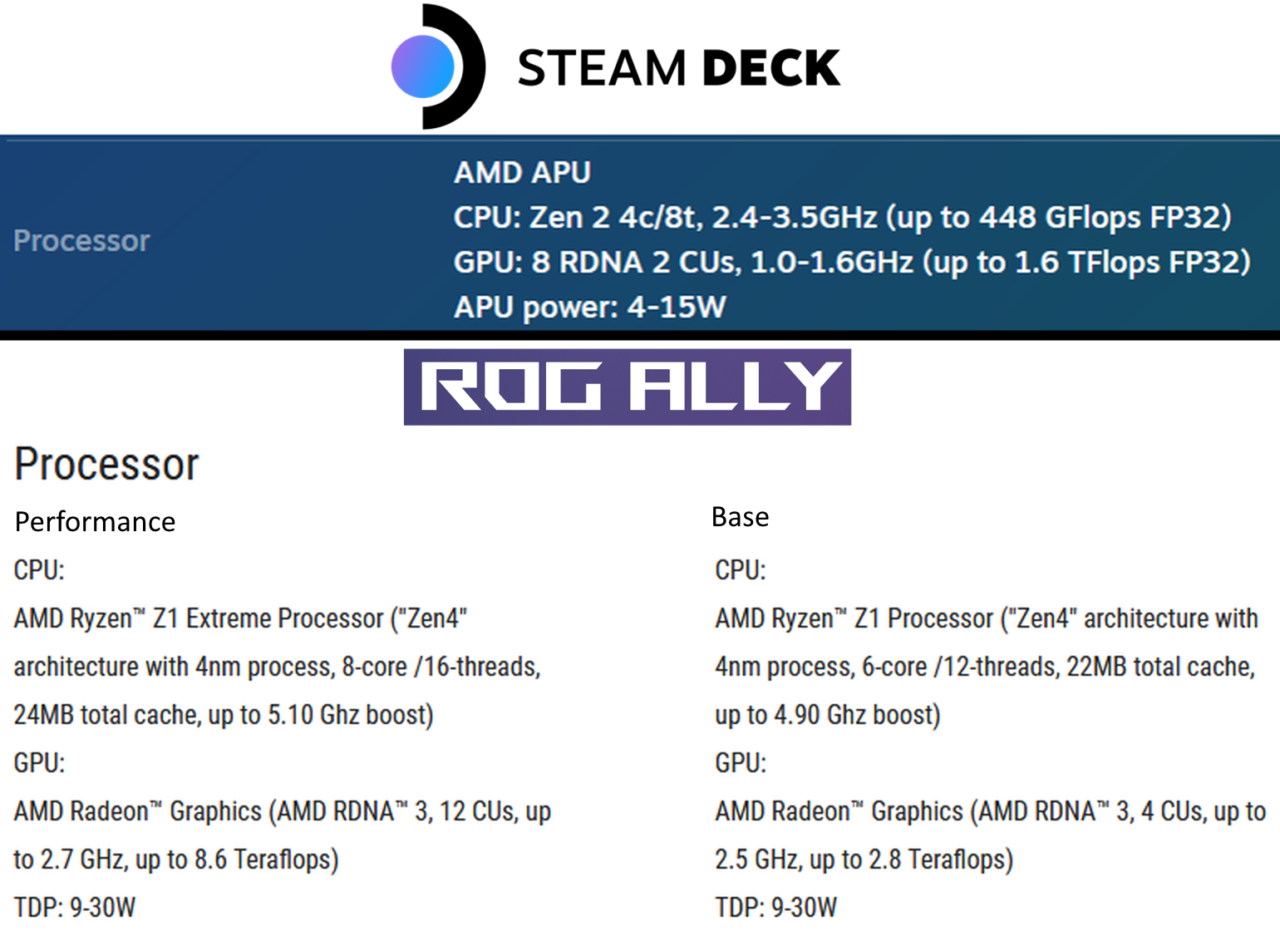















 The prices for building a gaming desktop PC have
The prices for building a gaming desktop PC have 










