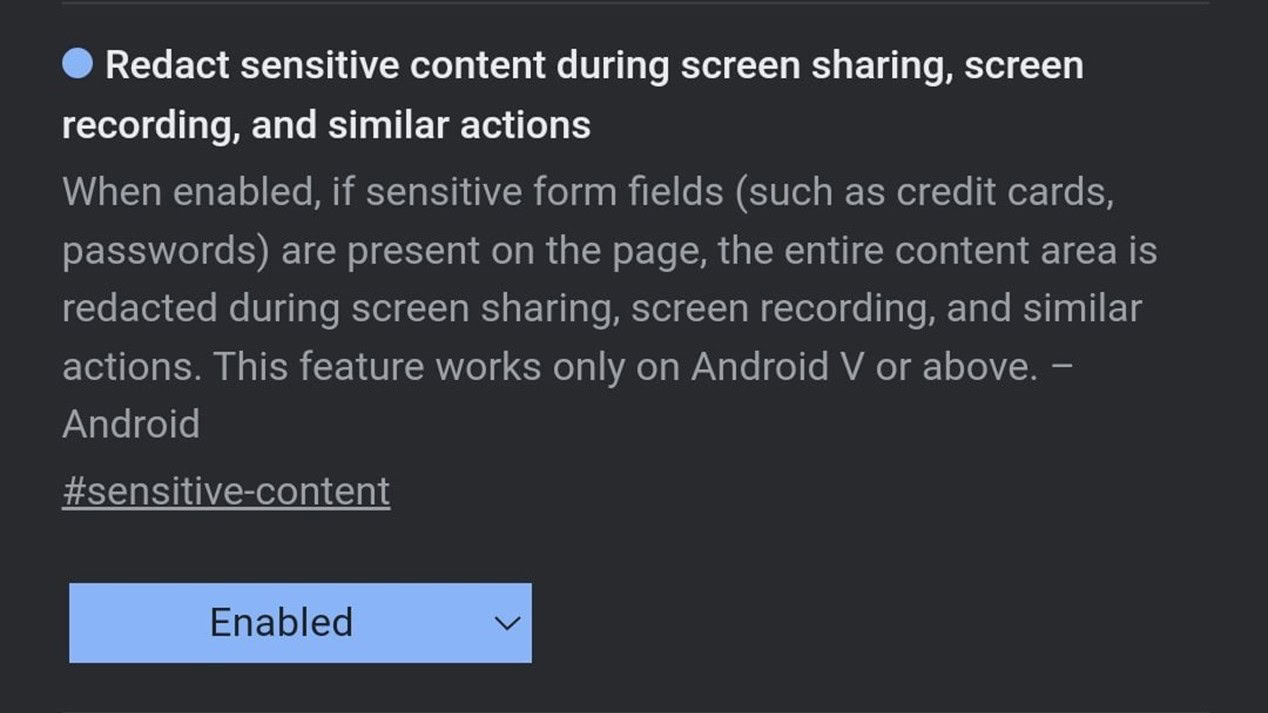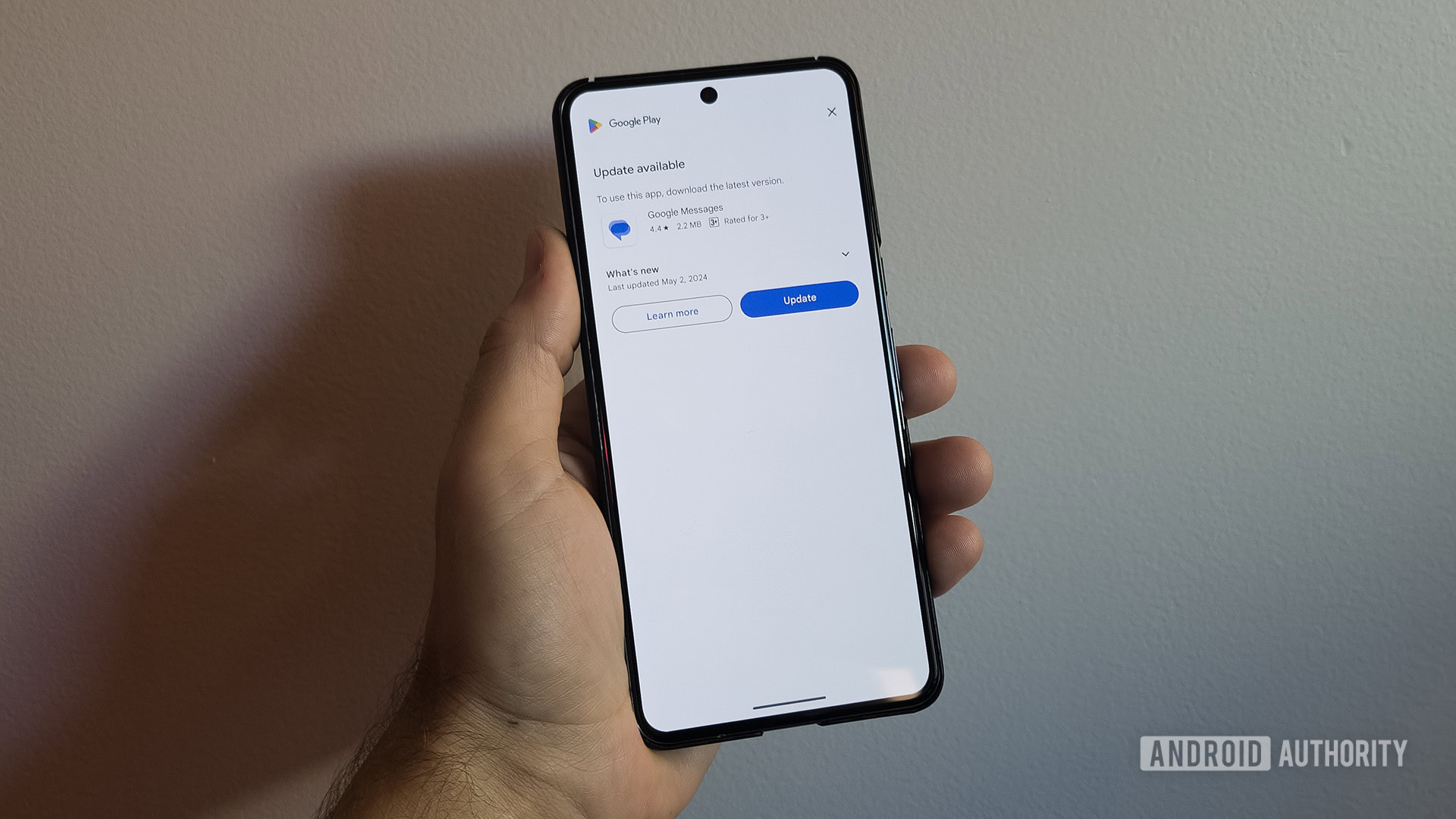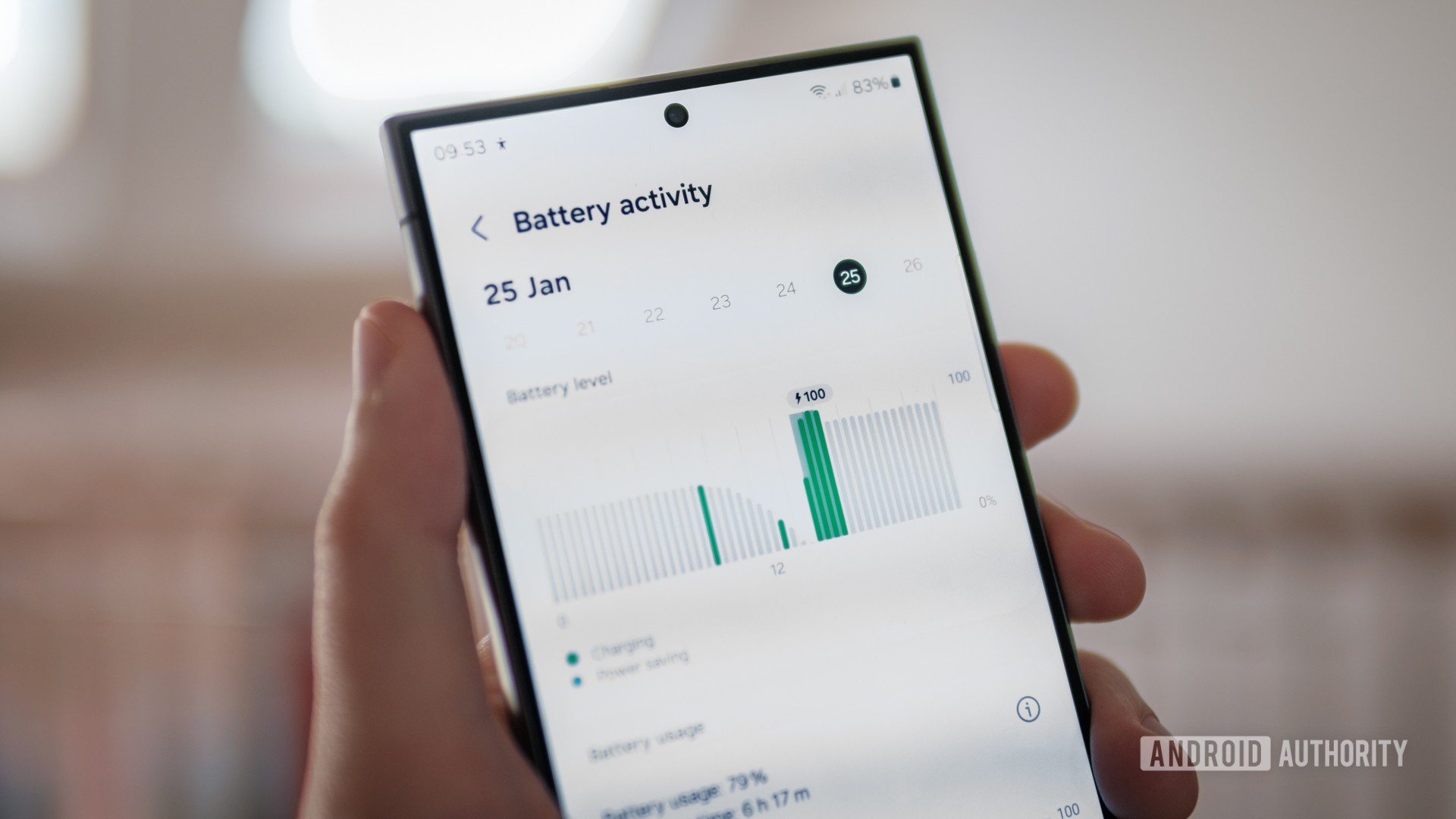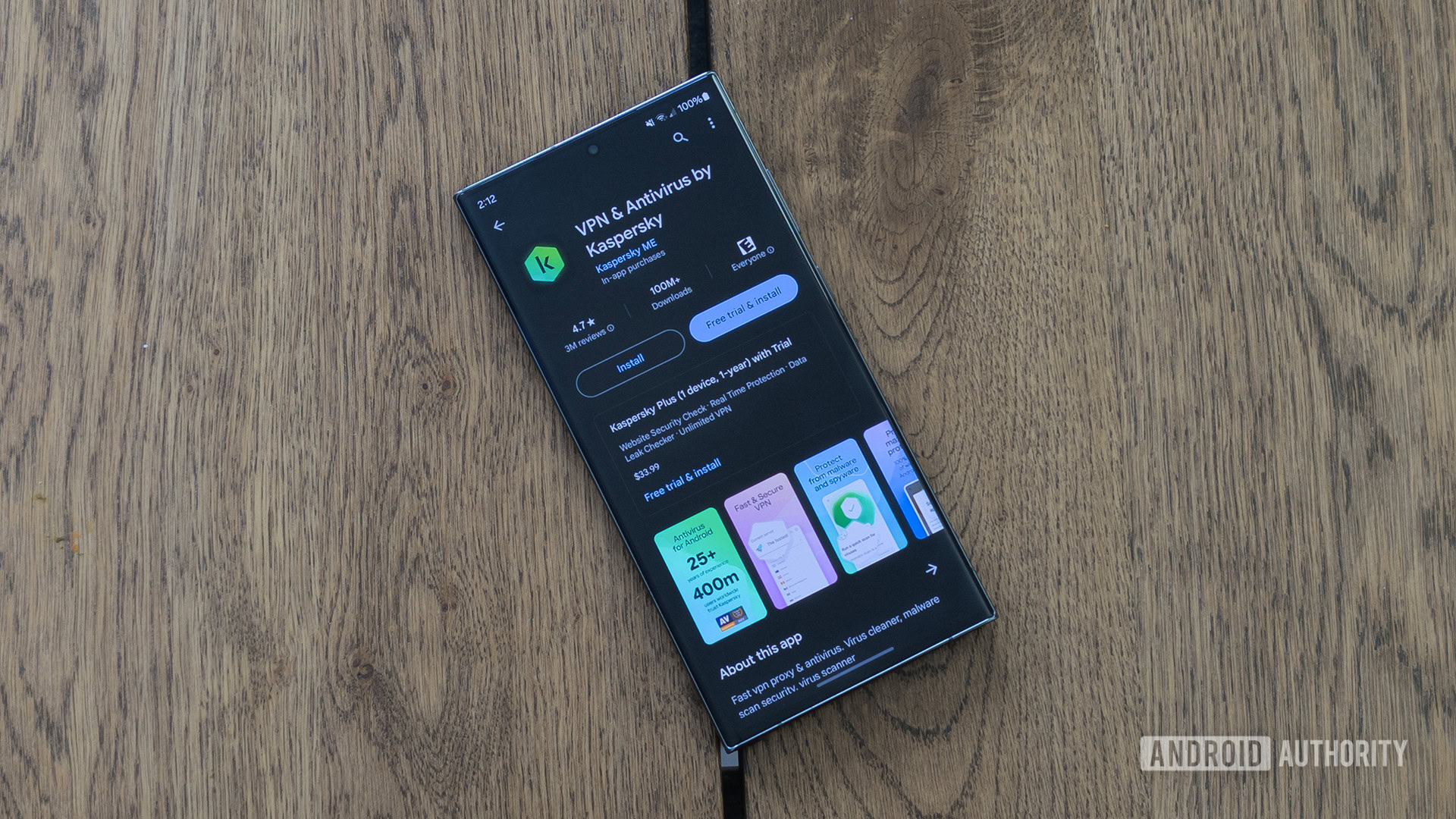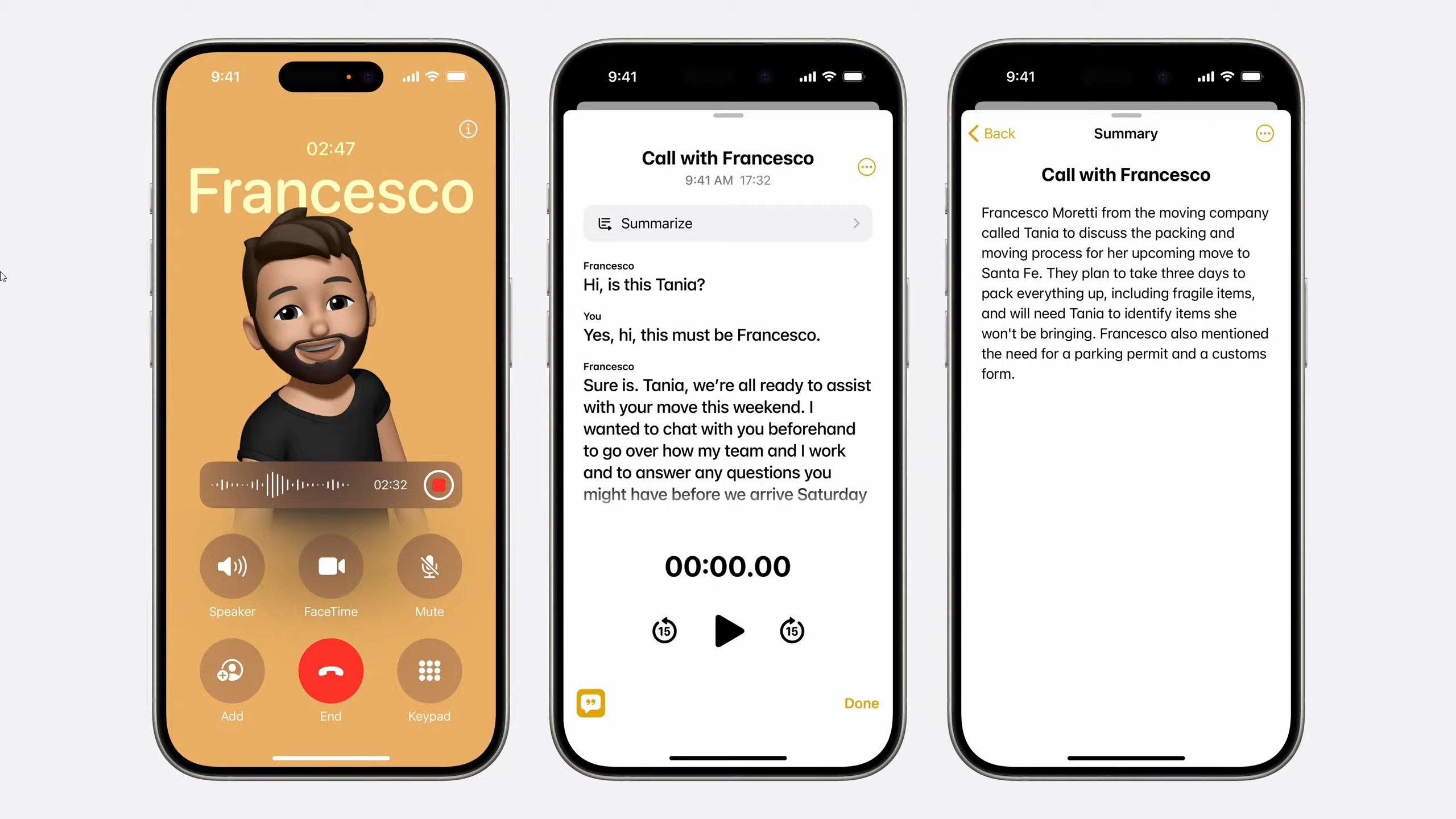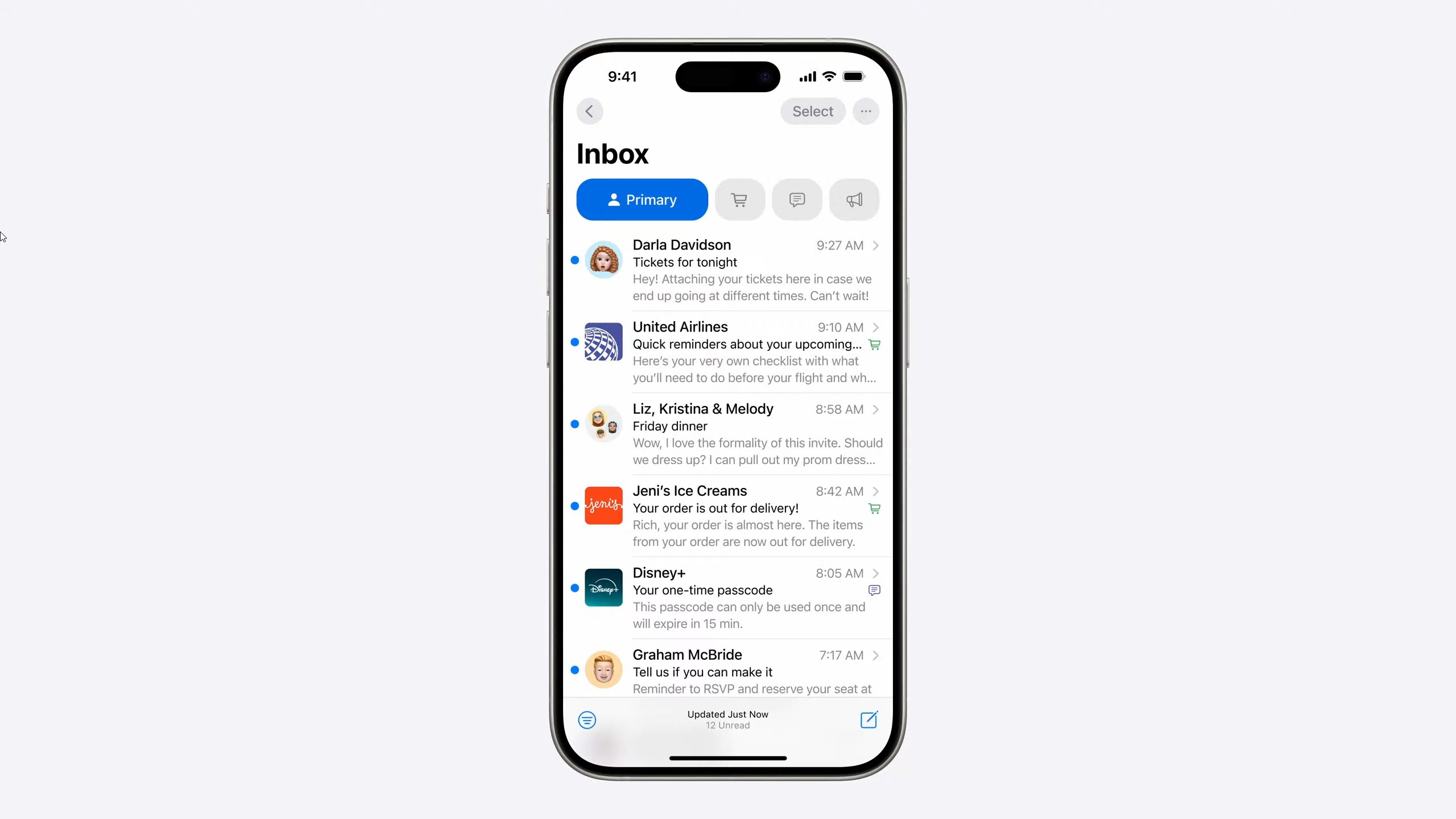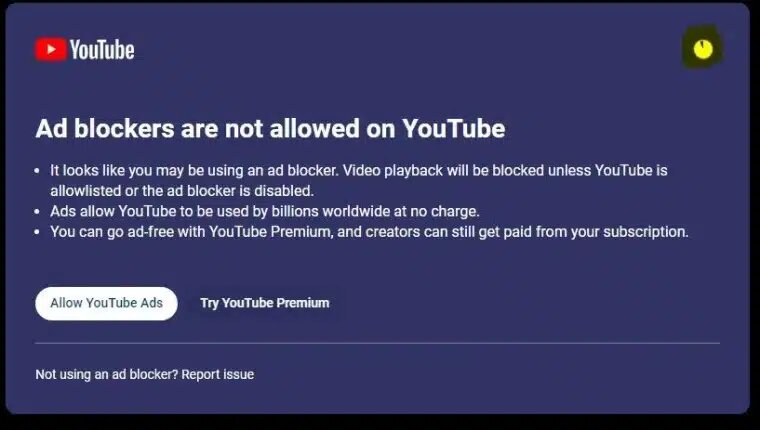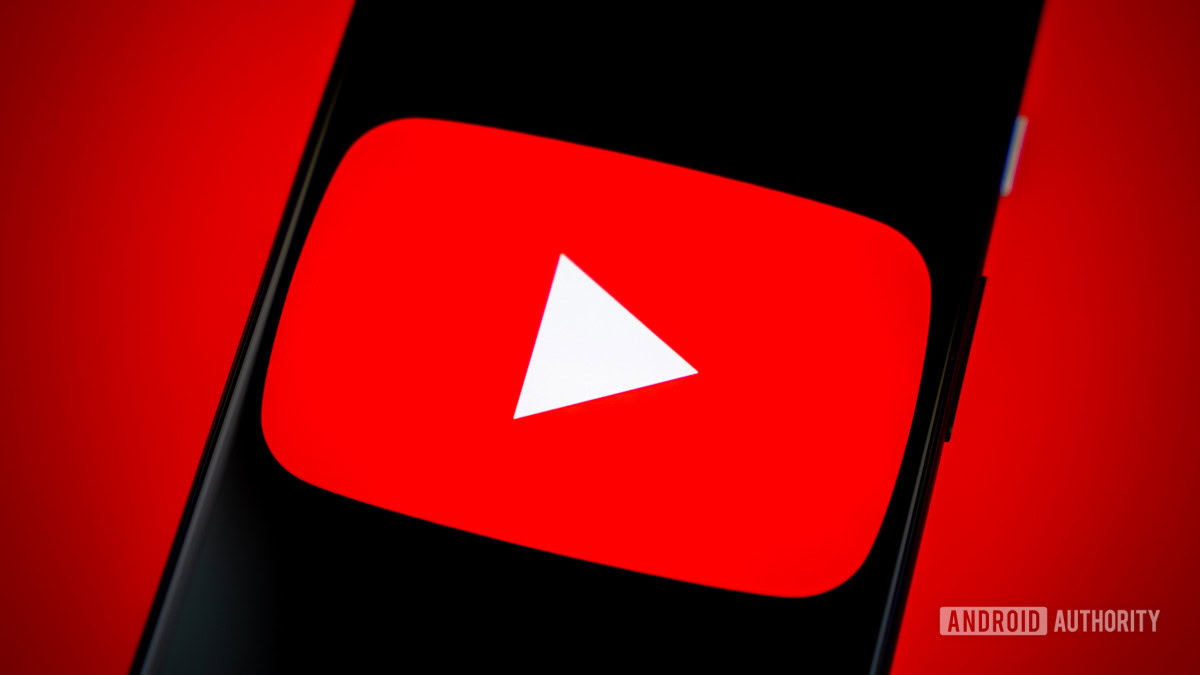Big smartphone brands like Samsung, Apple, and Google are now promising at least four years of updates at a minimum. It’s prudent to do so — not only do consumers care about sustainability, but they also don’t want to feel like their new $1,000 handset has built-in redundancy. But such promises won’t mean much if your device gives up the ghost after a couple of years. We have loads of tips to make your phone last longer and we’ve laid out ten of our favorites here.
Some of these are hacks to keep your smartphone running well, and others are just sound advice on how to stop it from breaking completely. What they have in common is that they’re all easy to implement, and just using a few of them could save you hundreds of bucks by delaying your next phone purchase.
How to make your phone last longer
1. Maintain your battery life
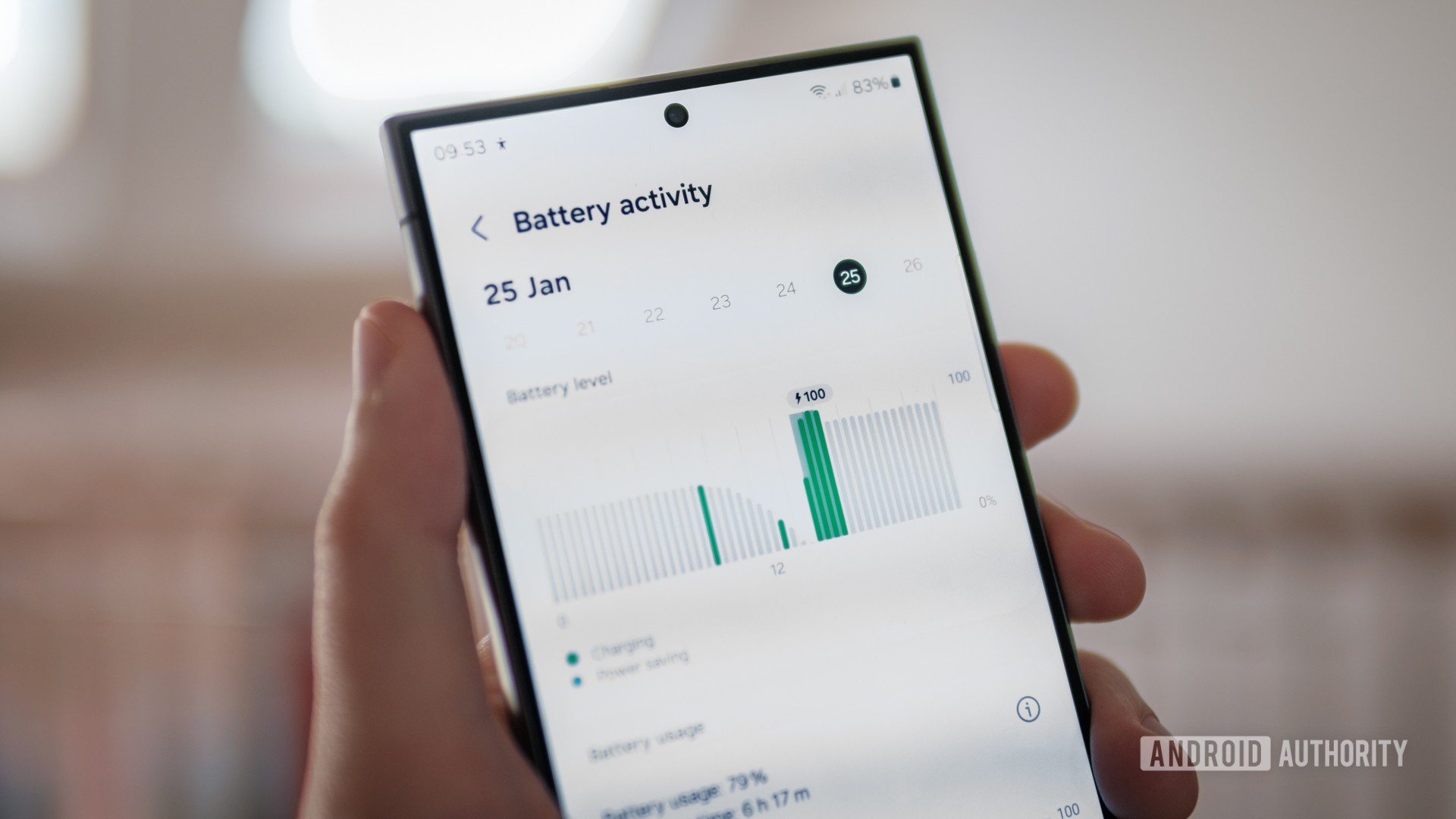
Credit: Robert Triggs / Android Authority
The battery is always going to be the biggest issue when it comes to making your phone last longer. Even if there are no major problems with it, they all suffer battery degradation over time, and once you find that you need to charge your phone more than once per day, you’re going to be thinking about ditching the handset.
We won’t go deep on this topic as we want to get onto the many other aspects of phone health, and we have detailed advice on maximizing battery life if you need it. But here are some of the most important practices to follow:
- Avoid full charge cycles: Instead of charging your phone from 0% to 100%, aim for partial charges. Regularly topping up your phone between 30% and 80% can help prolong battery health.
- Limit maximum charge: Keeping your phone’s charge between 80% and 90% rather than fully charging it every time is better for the battery’s longevity.
- Use fast charging sparingly: Fast charging generates heat, which degrades the battery faster. Use it only when necessary, and avoid it when your phone is warm.
- Minimize intensive use while charging: Playing games, streaming videos, or running other intensive tasks while charging generates additional heat and stress on the battery. Try to keep your phone’s workload light during charging.
- Avoid idle charging: Don’t leave your phone charging overnight or for extended periods when it’s already full. This can cause small cycles of charge and discharge, which degrade the battery over time. If possible, unplug your phone once it’s adequately charged.
- Calibrate periodically: For older phones or those with erratic battery readings, recalibrate the battery by charging it to 100%, keeping it there for a few hours, and then using it until it dies before fully charging it again.
2. Replace your battery

Credit: Scott Scrivens / Android Authority
Whether you followed the advice above or not, your battery is going to be fairly shot eventually. At that point, you don’t have to throw the baby out with the bathwater by buying a whole new device. Replacing the battery might well give your phone a whole new lease of life. This is the only tip we’ll give about replacing a phone part, as you could effectively replace the whole phone with new components like the ship of Theseus. But the battery is both the part most likely to fail first and also one of the easiest to replace.
That said, it’s not as easy to replace the battery as it used to be, especially on the most popular flagship phones. I used to carry a few extra batteries for my Samsung Galaxy S5 and I miss having the option to replace it in more recent Galaxy S devices. But there are still a lot of phones that allow you to slide off the back and take out the battery easily. If that includes your model, you can probably find an inexpensive replacement online. Just be sure to stick to the official batteries. Cheap replicas won’t be much cheaper and could cause other problems.
If your device isn’t designed to be easily opened up, you shouldn’t attempt to change the battery yourself, or it should be a last resort. You run a risk of damaging other parts of the phone hardware. It’s better to mail in or take your device to the brand’s local service center to get a replacement battery. It should cost you less than $100 and certainly a lot less than buying a new device. You can learn more about replacing a phone battery here.
3. Clean the ports

Credit: Hadlee Simons / Android Authority
Just like the Death Star, your phone’s ports are where it’s most vulnerable. The rest of the phone is well sealed and may be wrapped in a case, but the charging port, in particular, is exposed by design and thus needs to be cleaned regularly. If not, debris can build up to the point that you can’t charge your phone anymore, which could render it useless if it doesn’t have wireless charging.
Here’s a quick summary from our longer guide on how to clean a USB-C port.
- Start by blowing air into the port to clear out loose debris. A can of compressed air is much more effective for this than blowing with your mouth.
- If you still suspect there’s debris, find a toothpick, toothbrush, or similar object small enough to get into the port that isn’t metal, sharp, or fuzzy.
- Insert the cleaning tool and gently work it around the sides of the port. Try to avoid the USB connector prong.
- Use another blast of air to force out loosened debris.
4. Use a case and screen protector

Credit: Andy Walker / Android Authority
It’s an obvious one, but a phone case and screen protector are by far the easiest way to prevent your phone from being damaged. It doesn’t matter if you’re incredibly careful 99% of the time; it only takes the briefest of careless moments, and your phone is accelerating toward a hard surface.
When it happens, a case and screen protector could easily prevent a cracked screen or completely broken device. Even if it takes some damage, the case will minimize it. Most phone cases are really cheap, and screen protectors are almost free, so there’s no reason not to use them.
Those people with one of the more mainstream phones on the market will be spoilt for choice when it comes to phone cases. You just need to decide which one best suits your style. A thin case will add the least amount of bulk to your pocket, but it’ll also offer less protection if you do drop your device. Butterfingered folks can invest in a rugged case which will look less sleek, but it’ll make accidental damage from spills to be incredibly unlikely. Then there are hybrid cases, which are somewhere in between and represent most cases you see in the shops. If you simply must show off that exclusive colorway of your handset, a transparent case may be the way to go.
5. Avoid screen burn-in

Credit: Ryan Haines / Android Authority
The above tip might protect your screen from the outside, but you can take further steps to look after it internally. Significant screen burn in is relatively rare on modern phones thanks to skillful engineering, but it does occur, and there are measures you can take to prevent it.
Screen burn in is a display issue where parts of the screen show permanent discoloration, creating a ghost image or noticeable patches. This occurs in OLED displays due to the varying lifespans of the red, green, and blue LED subpixels. Over time, these subpixels age and their brightness changes, leading to uneven color reproduction. Areas of the screen that display static images, such as navigation buttons or notification bars, are more prone to burn-in because these pixels degrade faster than those in more dynamic parts of the screen. However, burn-in is generally a concern after prolonged use for a few years at least.
Here are a few habits you can adopt to reduce the chances of noticing any burn in:
- Turn your brightness down when you don’t need it. Increased brightness requires more current and, therefore, shortens LED lifespans.
- Shorten your screen-off timer so that your screen turns off faster. Turning the screen off when you’re not using it will prevent displaying static images.
- Use Dark Mode whenever possible, as a darker interface reduces the amount of illumination and helps LEDs last longer.
- Pick a wallpaper with darker colors and change it from time to time.
- Use keyboards that offer darker themes to prevent color degradation in the lower half of the display.
- Switch to gesture navigation and drop the on-screen buttons if your phone supports it. This helps to prevent burn in at the bottom of the screen.
- Move things that otherwise appear in the same place on the screen all the time, such as widgets.
6. Keep your phone updated

Credit: Edgar Cervantes / Android Authority
We might look forward to updates for the new features they could bring to our devices, but much more important to the longevity of your device is the boring stuff in the download. Updates come with bug fixes to ensure that your device keeps running smoothly and is compatible with other new software. In the case of security updates, they arm your device with information about the most recent known threats to protect you from cyber attacks.
For these reasons, it’s very important that you download the latest updates at the earliest opportunity. You will usually be prompted to download the latest updates when they become available, but you can and should also check manually to ensure you’re up to date. You can check out our guide on how to update your Android phone to learn how.
7. Clear storage regularly

Credit: Ryan Haines / Android Authority
The updates mentioned above can be quite large — often as much as 1GB. If you don’t have that much space on your device, the update can’t be downloaded. The other reason to clear storage space is that doing so can actually speed up your phone. The improved performance comes because the operating system needs some free space to function efficiently, perform background tasks, and manage files. We’ll talk more about speeding up your phone in a moment.
We have a whole guide on how to free up storage space on Android. The main things you can do are quite straightforward. If you have a ton of photos and videos saved in the internal storage, take the time to move them off the phone. That could be to a microSD card, an external storage device, or to cloud storage. You might be surprised how much space is taken up by years-old videos you haven’t watched since shooting them.
Debloating your phone by deleting apps is another easy way to clear storage space. If you downloaded a travel app that you no longer need, or there’s a game that you played a few times and forgot about, these are ripe for the chop. Your device may also contain a ton of bloatware that you never cleared in the the excitement of it first arriving. Deleting apps is a double-win when it comes to speeding up your device. In addition to clearing storage space, it eliminates any background activity that those apps generate.
8. Combat slowdown
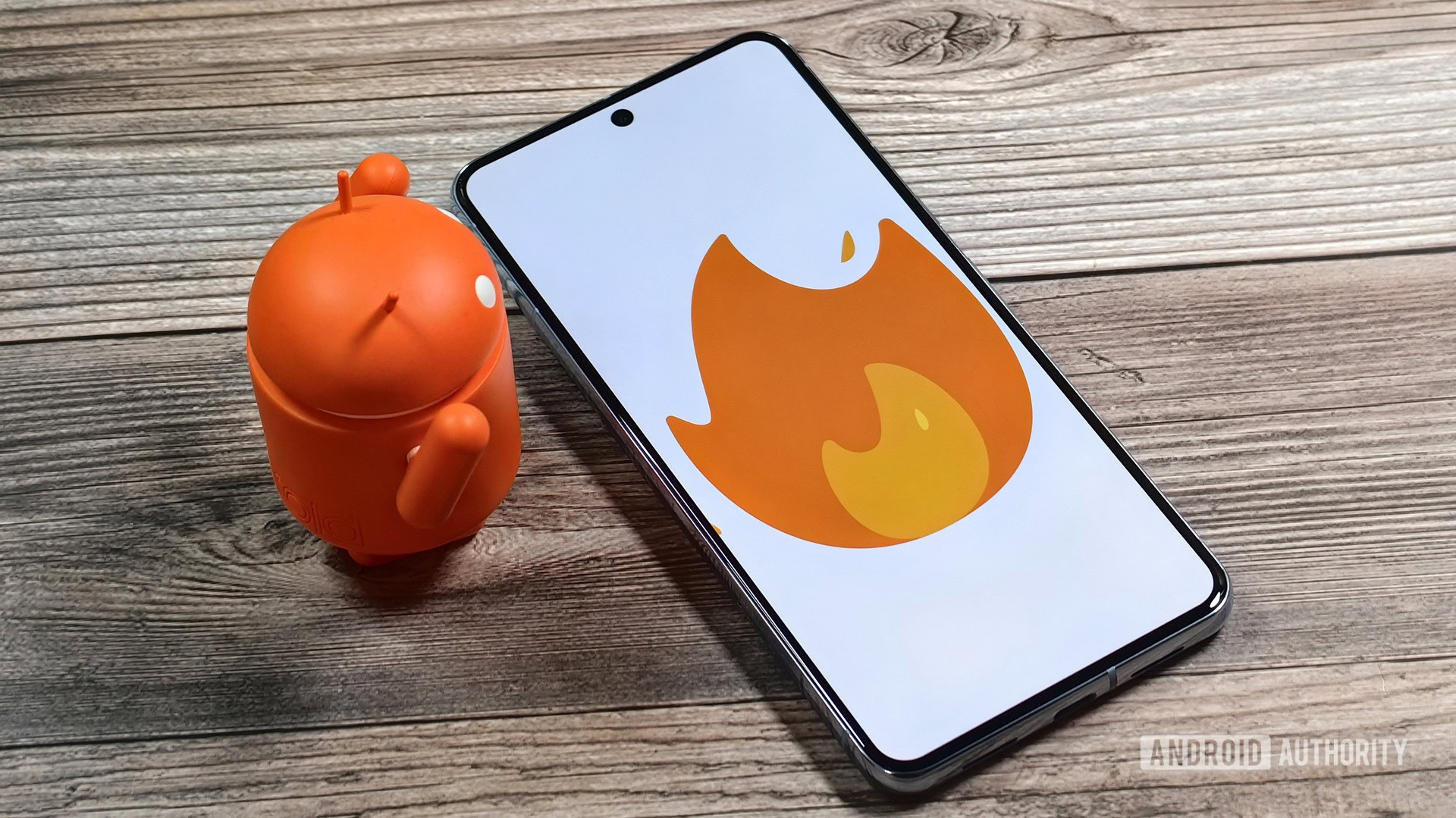
Credit: Mishaal Rahman / Android Authority
As we just touched on, the longer you can keep your phone clutter-free and running smoothly, the longer you’ll be happy to use it. We’ve already dipped into ways you can speed up your phone, but there are lots of other things you can do. Here are some ideas:
- Disable pre-installed apps: YOu may not be able to delete them, but disabling pre-installed apps frees up resources and reduces background activity.
- Revoke unused permissions: Limiting app permissions can reduce resource consumption.
- Restart your device occasionally: Restarting clears running apps and processes. There’s a reason it’s often the first thing IT professionals suggest.
- Clear the cache of your apps: Clearing the app cache can enhance app performance without losing important data.
- Delete old chats and downloaded media: We already mentioned clearing storage; a lot of it can be taken up by old conversations and those memes your buddies love sending.
- Replace apps with Lite versions: Using Lite versions of apps reduces resource usage.
- Disable voice assistants: Do you even use them? Turning off the voice assistant feature can improve performance.
- Stop apps from automatically updating: Preventing automatic updates can stop background tasks from slowing down your device.
If none of this is working and you’re considering an upgrade to your device, you could try a more drastic step of performing a factory reset to restore your device to its original state. Just remember that this will permanently delete all your apps and files, so be sure to back up anything you want to keep first.
9. Handle your phone carefully

Credit: Alex Walker-Todd / Android Authority
This is another obvious tip, but it belongs here. It only takes a moment of inattention to break your phone, and those moments after it happens will be the worst. Not only because you’ve lost an expensive device and potentially a lot of data, such as important photos and files, but also because of how foolish you feel and wish you could just rewind the clock. I’ve been there, and I suspect most of us have at some point.
Firstly, a case will only provide protection from drops up to a point, especially if it’s a thin model. If you’re the type of person who does spill your phone from time to time, consider a case that has extra grip on the sides. You might also want to avoid taking your phone into the bathroom altogether. It might be fun to doom scroll while you’re in the tub, but you’re always asking for trouble when holding your device over water, even if it has a good water resistance rating. And by the way, that rating is based on clean, fresh water. it might not be as effective if you drop it in a chlorinated pool or the sea. Being mindful now can save you from feeling silly later.
Being mindful now can save you from feeling silly later.
Almost as important as how you handle your phone is where you keep it. Extreme heat can easily damage a phone, so you should be careful not to expose it to direct sunlight for too long. An IP68 rating also isn’t a guarantee that dust won’t get inside either, so dusty storage spots are a no-no. The same goes for humidity. You’ll want to keep your phone in a cool, dry spot when not in use if you want to keep it running for as long as possible.
Lastly, always take care not to advertise your phone to thieves. It’s a sad state of affairs, but there are dubious characters in many parts of the world who’ll make off with your phone at a moment’s notice. It is hard to stay vigilant all of the time, but you can build in some best practices to your routine that become habits. Examples could be never taking your phone out in public unless there’s no one close by or never putting it on the table at a restaurant.
10. Be cyber security conscious
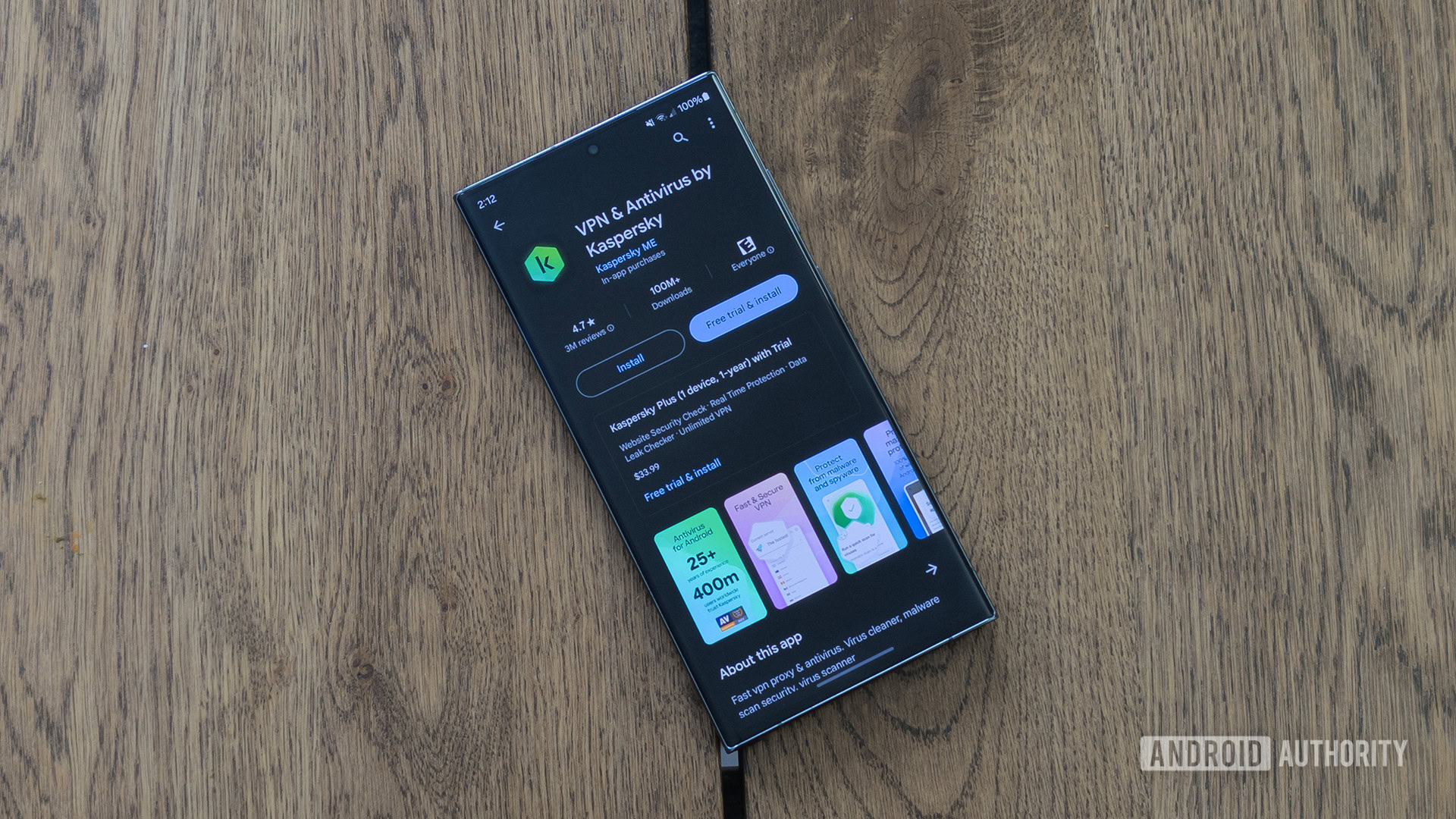
Credit: C. Scott Brown / Android Authority
There’s only so much that security updates can do to protect you from digital attacks, so it’s important to be cyber security conscious. You obviously don’t want your data stolen, and there are always risks from malware. It could clog up your device or brick it altogether.
There’s endless advice out there about how you can be alive to these threats. Here are just a few ideas:
- Be careful what you download: You should avoid downloading apps and files from unverified sources. Even when browsing the Play Store, you can’t always be certain that the apps aren’t malicious. Always exercise caution.
- Be wary of phishing attempts: In the same spirit, you should be very wary about clicking links in emails, especially if there’s anything suspicious about them.
- Use security software: This goes slightly against some of our earlier advice, as anti-virus software can run in the background and use some of your phone’s resources. However, it’s worth it to avoid a more direct threat to your phone’s health.
- Use a VPN: This is especially important when using public Wi-Fi. A Virtual Private Network (VPN) encrypts your data and protects your privacy.
- Don’t use public USB ports: It might be fairly rare, but these ports may have been tampered with, opening you up to the risk of juice jacking.
- Avoid Rooting or Jailbreaking: Rooting (Android) or jailbreaking (iOS) your phone can make it more vulnerable to malware and other security threats. Stick to the device’s default security settings.