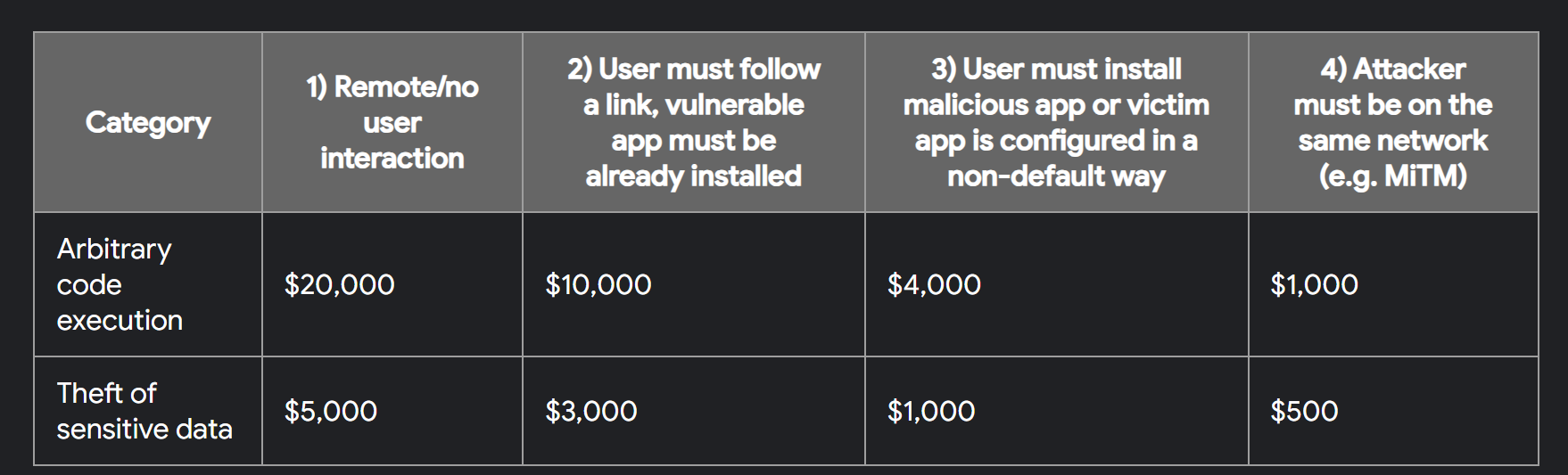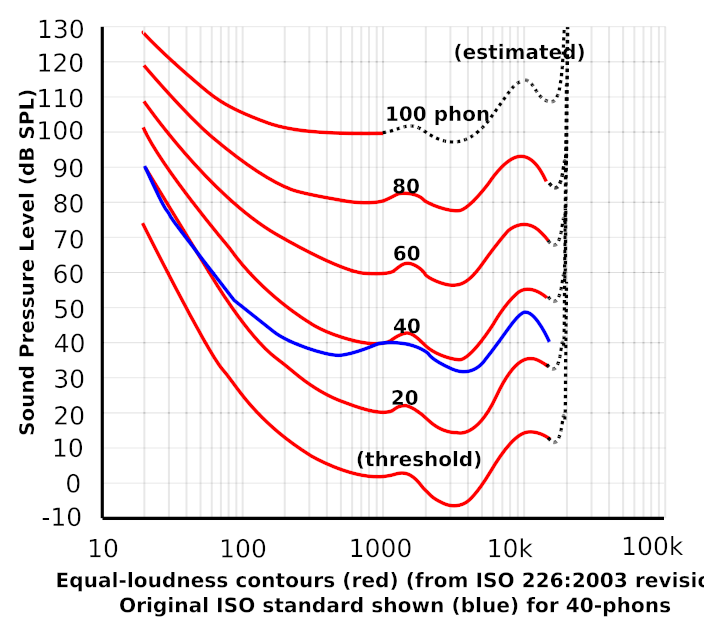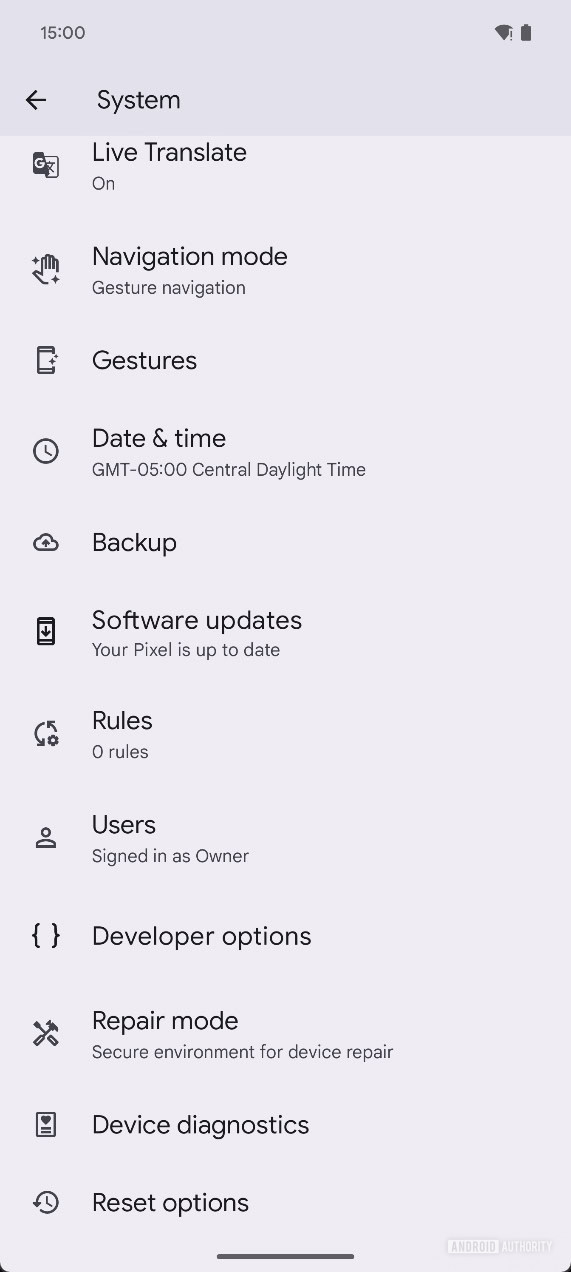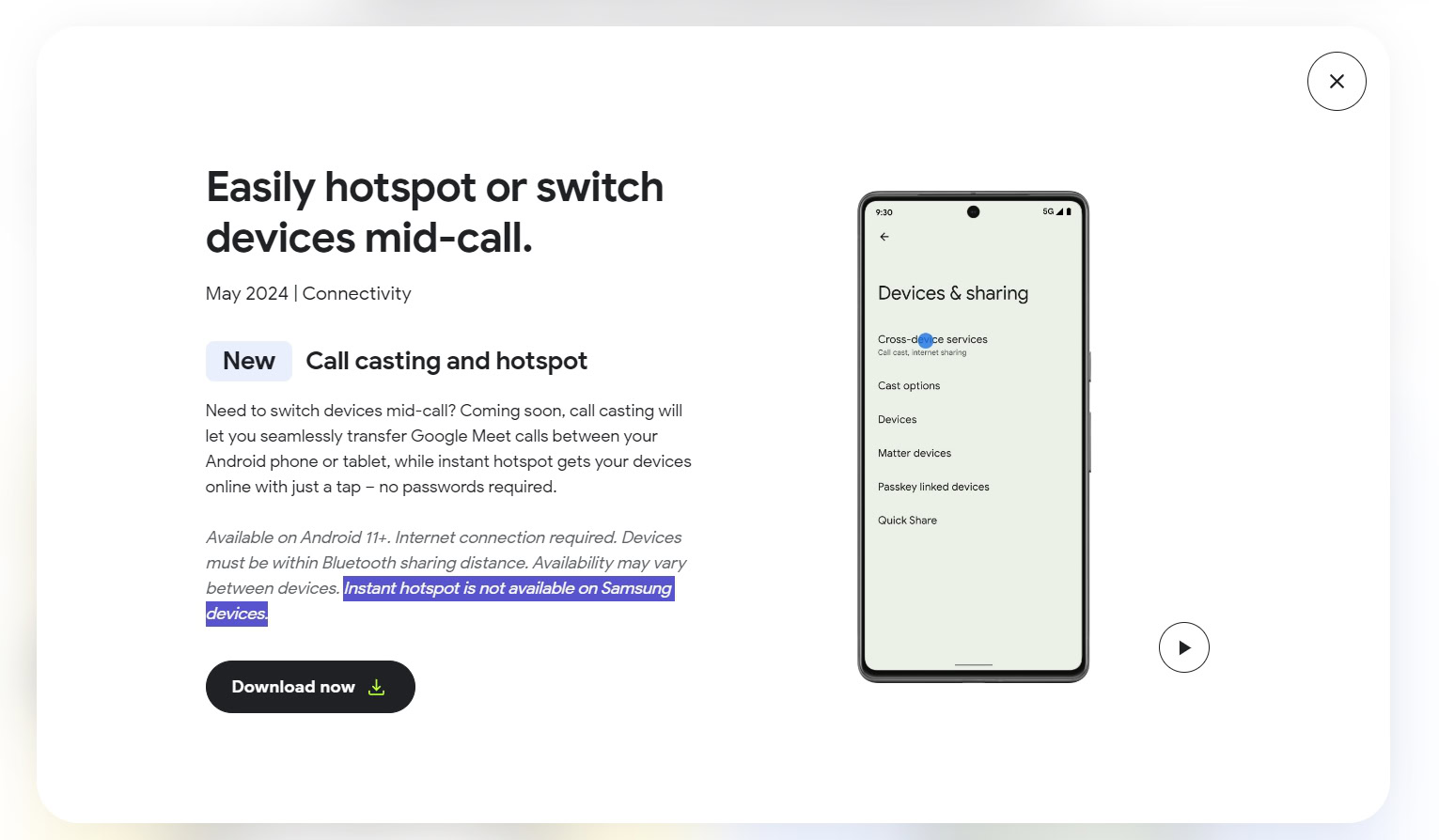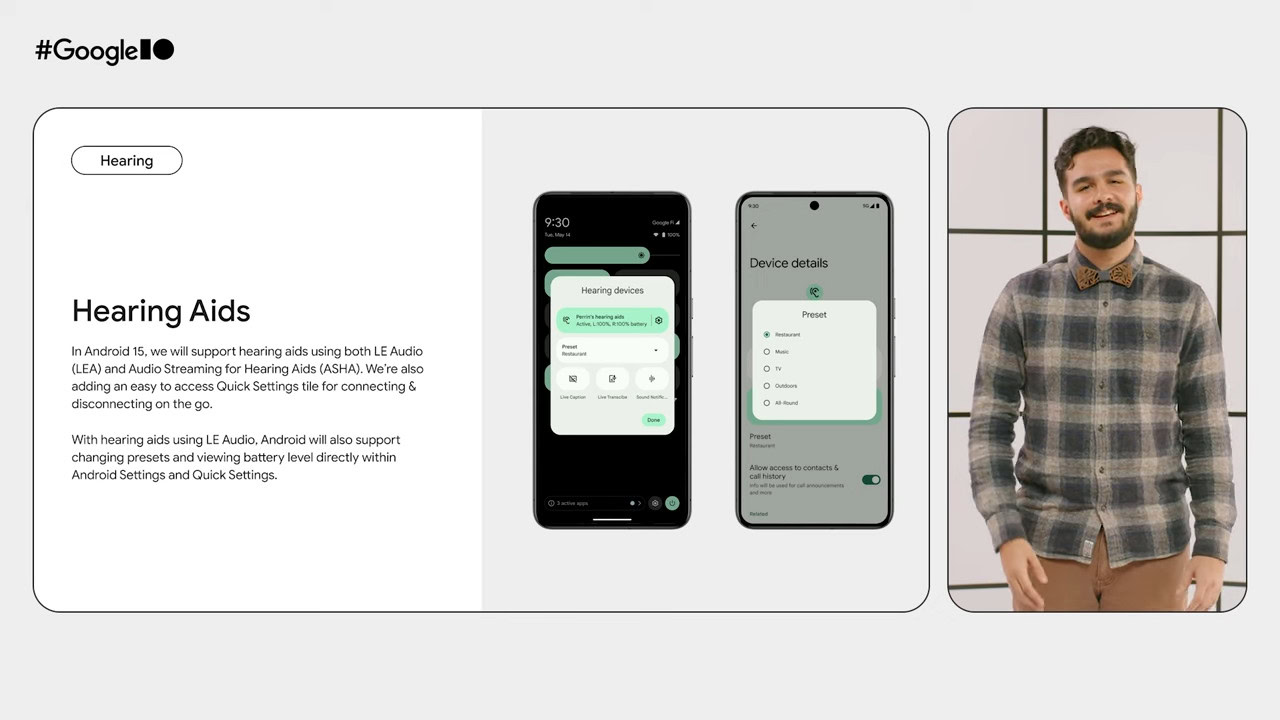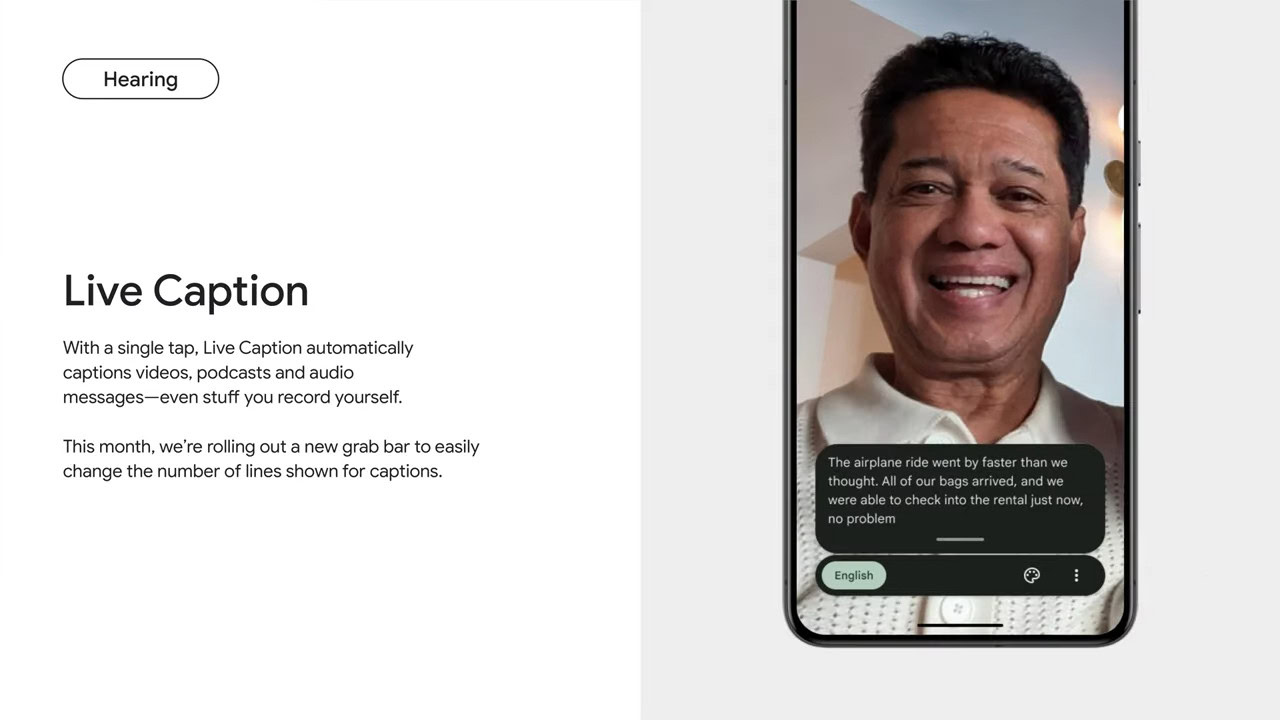The Samsung Galaxy Ring supports Qi2 charging, but there’s a catch
- The Samsung Galaxy Ring supports Qi2 charging according to a certification filing.
- Despite this, the Galaxy Ring’s charging case doesn’t magnetically attach to any Qi2 chargers or MagSafe accessories.
- This is because the case doesn’t have any magnets.
We’re almost two thirds of the way through 2024, and yet there’s only a single Android device that supports Qi2. Qi2, if you haven’t heard, is an evolution of the Qi wireless charging standard developed by the Wireless Power Consortium (WPC). The Qi2 standard was announced back in January 2023 and released in April 2023, but fast forward to today, and none of the major Android brands have released a Qi2-certified mobile device.
Or so we thought, until we learned that the Samsung Galaxy Ring is Qi2 certified. The Galaxy Ring is not only Samsung’s first smart ring product but also its first mobile device with Qi2 certification. We already knew from the launch event that the Galaxy Ring’s case can be wirelessly charged using Qi wireless charging, but we didn’t know until recently that the case is actually Qi2 certified. We learned this thanks to Samsung’s certification filing with the WPC, as shown below (H/T George Economo).
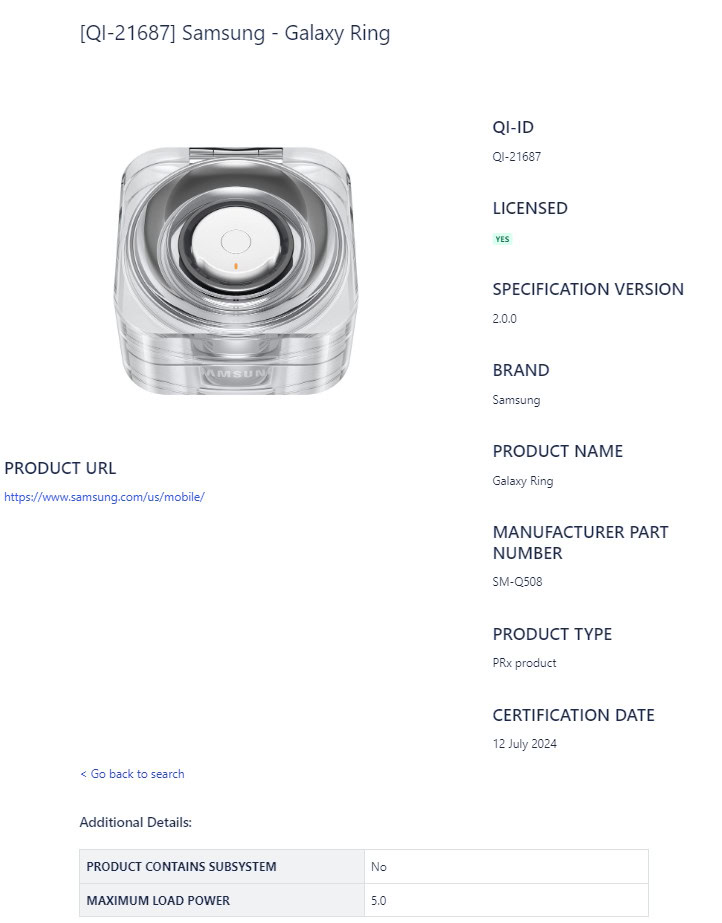
As you can see, the Samsung Galaxy Ring supports specification version 2.0.0 of the Qi wireless charging standard. In other words, it’s Qi2 certified and supports Qi2 charging. Other Qi2-certified products in the WPC database include the HMD Skyline, which is notably the first Android phone to receive Qi2 certification, and every iPhone since the iPhone 12.
The iPhone 12 supporting Qi2 charging isn’t surprising, because even though it was released in late 2021, Apple played a big role in the development of the Qi2 standard. In fact, it’s the reason the new standard even exists in the first place, as the Qi2 standard’s highlight feature is based on Apple’s MagSafe technology.
If you’ve heard of Qi2 before, then you’ve probably heard it described as “MagSafe but for Android.” That’s a mostly accurate description of Qi2 since the new standard is best known for introducing the Magnetic Power Profile (MPP), which uses magnets to align the wireless charging receiver and transmitter. By using magnets to align the charging coils perfectly, Qi2 improves energy efficiency by reducing the energy loss that would otherwise happen when the coils aren’t aligned. The magnets can also be used to attach other accessories, making Qi2 support useful for more than just charging. It’s why MagSafe adapters for Android phones have exploded in popularity in recent years.
It’s also why techies are on the lookout for Android and Android-adjacent products that support Qi2 charging and why there was so much disappointment when we learned about the Pixel 9’s wireless charging capabilities. So when we were sent a tip that the Samsung Galaxy Ring is Qi2 certified, we were naturally really excited by the discovery. Unfortunately, our excitement quickly faded once we tried to attach the Galaxy Ring’s charging case to various MagSafe and Qi2 chargers; the case just would not magnetically snap onto these chargers, suggesting it doesn’t have any magnets in the first place.

That revelation came as a surprise to many of us since the Qi2 standard has been heavily marketed for its magnetic charging capabilities. However, we’ve since learned that the Qi2 charging standard does not, in fact, mandate magnetic charging support. In fact, the Qi2 standard actually consists of two profiles: the new Magnetic Power Profile I previously mentioned as well as an “enhancement to the existing wireless charging Extended Power Profile (EPP) that does not include magnets but complies with the Qi v2.0 standard.”
According to a WPC press release from November of last year, Qi2-certified products that don’t support magnetic charging will be “branded with the existing Qi logo consumers know and use today.” The WPC’s current branding guidelines reveal that only Qi2-licensed products with MPP support can have the new Qi2 logo featured on the packaging, whereas Qi2-licensed products without MPP support cannot use the new logo.
Indeed, the Qi2 logo is nowhere to be found on the Galaxy Ring’s packaging. By digging deeper into the WPC’s database, we can see that the Galaxy Ring only supports the Baseline Power Profile (BPP) of the Qi2 standard. That means that, while the Galaxy Ring does technically support Qi2 charging, it doesn’t support the most useful aspect of the new standard: magnetic charging. Hopefully, the upcoming Samsung Galaxy S25 series will support Qi2 magnetic charging, as it’s disappointing that there’s still only one Android phone out there that actually supports the new standard.