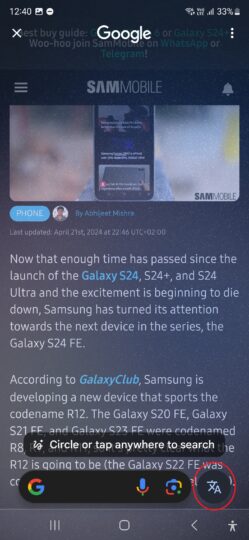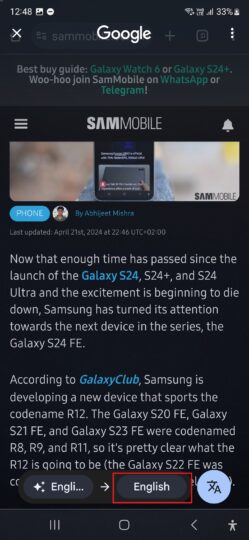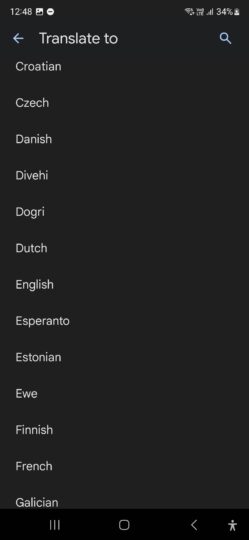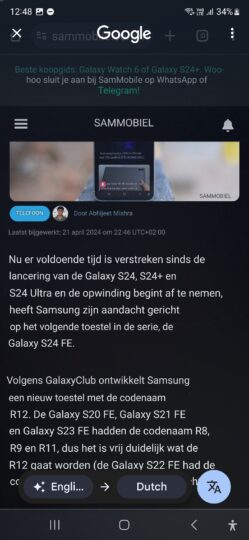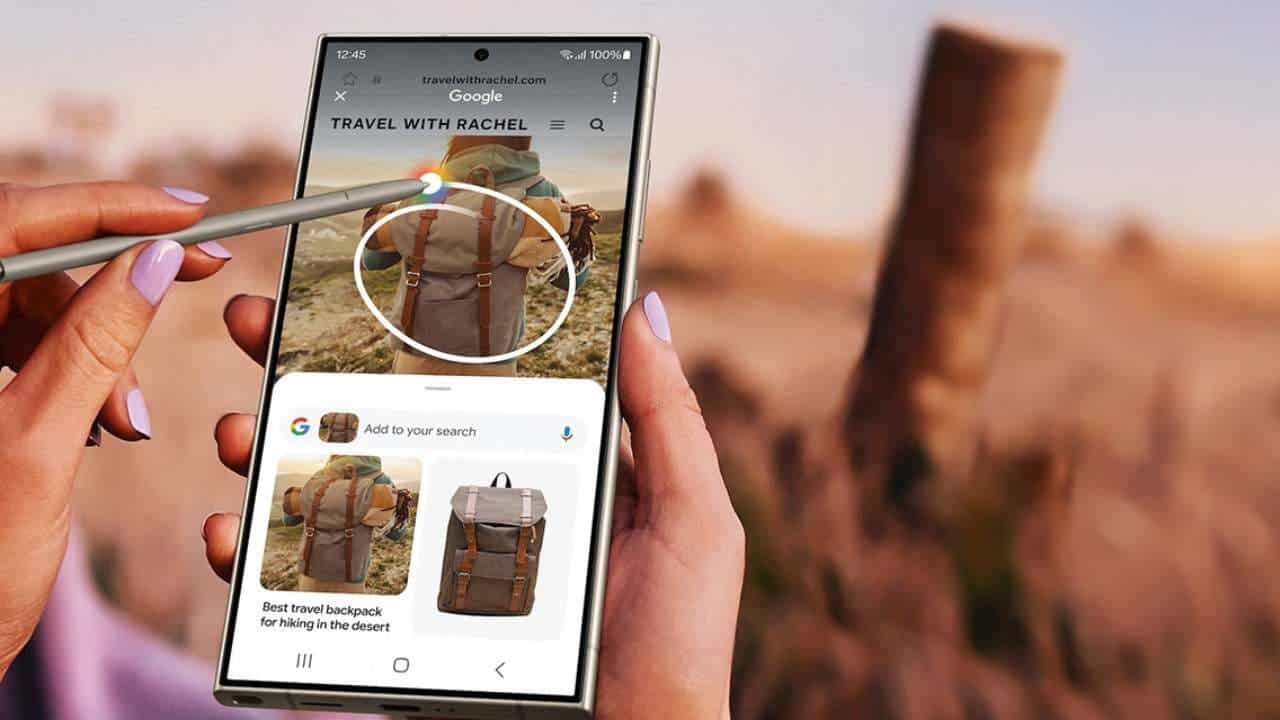Take a look at Circle to Search’s ‘Song Search’ in action (Update: Rolling out)
- Circle to Search could soon gain audio support. The new functionality would allow you to search for music using CTS.
- You’ll be able to use the feature from anywhere.
- Update: The feature is now rolling out to Circle to Search users.
Update, August 20, 2024 (12:22 AM ET): Users are reporting that the Song Search/Audio Search feature in Circle to Search is now rolling out.
The feature has been spotted on Samsung Galaxy flagships, but it should soon become available on all phones that support Circle to Search.
Original article, August 12, 2024 (02:44 PM ET): There are plenty of ways to identify a song these days. There are apps like SoundHound and Shazam that can help, or you could even use the Pixel’s Now Playing feature to have the song’s name and artist displayed on your lock screen. Soon there could be one more method you can use to figure out what music you’re listening to.
Back in June, we discovered through an APK teardown that Google is working on a new function for Circle to Search (CTS). This new function is called “Audio search,” and it’s an ability that can identify music. When we found this feature, we surmised that it would help identify songs playing on your device, but it appears that was only half of the story.
In beta version 15.32.36 of the Google app, we were able to activate this feature and provide a first look to show how it works (see video above). In addition to identifying songs playing on the device, it appears it can also identify music that’s playing ambiently, even if you’re just humming it.
To use the feature, you just have to bring up CTS as you normally would. To the right of the search field, you’ll now see a button with a music note icon. Tapping on this button initiates a “listening” overlay where Google will then perform a search for the song.
When using the feature, an alert will inform the user that CTS can search for songs now. This alert is likely a one-time thing to ensure users are aware of the new feature.
In our demonstration, the search fails, but this is likely due to a server-side issue. Although we performed the search while in YouTube Music, it should work anywhere as evidenced in the above screenshots.