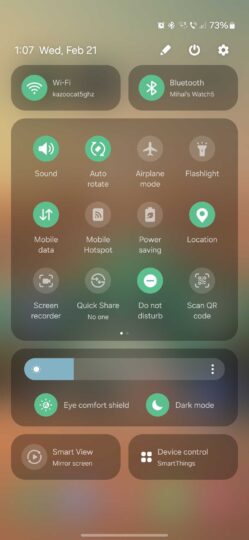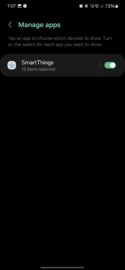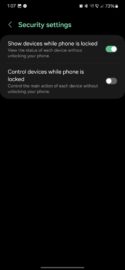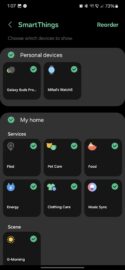Samsung launches Odyssey OLED G8 and G9 in new sizes
At the ongoing Gamescom 2024 event in the US, Samsung unveiled its new Odyssey gaming monitors: Odyssey 3D, Odyssey OLED G8, and Odyssey OLED G9. The Odyssey 3D is the company's first glasses-free 3D gaming monitor, and you can read about it here. The Odyssey OLED G8 now comes in a new size, while the Odyssey OLED G9 has a variant that doesn't have a Smart Hub.
Samsung expands Odyssey OLED G8 and Odyssey OLED G9 gaming monitor lineups
Samsung unveiled the Odyssey OLED G8 (G85SD) at Gamescom 2024. It has a 34-inch QD-OLED curved screen with an ultrawide 21:9 aspect ratio and an 1800R curvature. It has a resolution of 3,440 x 1,440 pixels, a 175Hz variable refresh rate, a 0.03s grey-to-grey response time, and AMD FreeSync Premium Pro for tear-free gaming.
It also features Samsung Gaming Hub and Samsung Smart Hub. This means that the gaming monitor runs Tizen OS, so you can use it as a smart TV to stream movies, music, and TV shows using apps like Apple Music, Apple TV, Disney+, Netflix, Prime Video, and YouTube. You can also mirror your laptop's, PC's, smartphone's, or tablet's screen to the monitor using AirPlay 2, Miracast, or Smart View.
Using Samsung's Gaming Hub, you can stream games directly from the cloud. Samsung Gaming Hub has Amazon Luna, Microsoft Xbox Cloud, Nvidia GeForce Now, and Utomik. It comes bundled with a remote controller, so you can use its smart features without a laptop or PC.
The Odyssey OLED G9 has two variants: G93SD and G95SD. Both variants have a 49-inch QD-OLED screen with dual-QHD (5,120 x 1,440 pixels) resolution, a 32:9 ultrawide aspect ratio, and a curvature of 1,800R. They have a 240Hz variable refresh rate (with AMD FreeSync Premium Pro) and a 0.03ms response time.
The G95SD has the Gaming Hub and Smart Hub, so you can stream games, movies, music, and TV shows. You can also control smart home devices using the SmartThings app or mirror your laptop's or phone's screen wirelessly using AirPlay 2, Miracast, and Smart View, depending on the model of your device.
The G93SD lacks Samsung's Gaming Hub and Smart Hub features. All these Odyssey gaming monitors feature Samsung OLED Safeguard, an algorithm that prevents pixel burn-in, and OLED Glare Free, a coating on the screen that minimizes glare and light reflections. Samsung's flagship S95D OLED TV also has this matte finish. They also have RGB lighting on the rear and plenty of ports.
Samsung will expand the availability of these new gaming monitors to major global markets, including Australia, Europe, and North America. The G93SD and the S95SD were earlier only available in some Asian markets, including South Korea.
The post Samsung launches Odyssey OLED G8 and G9 in new sizes appeared first on SamMobile.