Normální zobrazení
-
MonsterVine
-
Thank Goodness You’re Here Review – Braving Beautiful Barnsworth
It’s a widely believed fact that comedy is far more difficult than drama. Looking at any gaming platform storefront you’re likely to see wall-to-wall action, and while some of it has a lighter tone, for the most part, it’s full of drama. It’s tough to get a laugh but it’s even tougher to say, “Hey, […]
-
Rock Paper Shotgun Latest Articles Feed

-
Tiny Garden now has a Steam demo in which you can grow plants and customise your Polly Pocket
Tiny Garden is a puzzle game about planting flowers and crops you can then sell to buy seeds for new types of flowers and crops. That would be charming enough on its own, but your agricultural endeavours are set inside a Polly Pocket-style toy, with crops also able to be exchanged for furniture with which to decorate your diorama home. After blowing past its Kickstarter target, there's now a playable demo. Read more
Tiny Garden now has a Steam demo in which you can grow plants and customise your Polly Pocket
Tiny Garden is a puzzle game about planting flowers and crops you can then sell to buy seeds for new types of flowers and crops. That would be charming enough on its own, but your agricultural endeavours are set inside a Polly Pocket-style toy, with crops also able to be exchanged for furniture with which to decorate your diorama home. After blowing past its Kickstarter target, there's now a playable demo.
-
Rock, Paper, Shotgun

-
Tiny Garden now has a Steam demo in which you can grow plants and customise your Polly Pocket
Tiny Garden is a puzzle game about planting flowers and crops you can then sell to buy seeds for new types of flowers and crops. That would be charming enough on its own, but your agricultural endeavours are set inside a Polly Pocket-style toy, with crops also able to be exchanged for furniture with which to decorate your diorama home. After blowing past its Kickstarter target, there's now a playable demo. Read more
Tiny Garden now has a Steam demo in which you can grow plants and customise your Polly Pocket
Tiny Garden is a puzzle game about planting flowers and crops you can then sell to buy seeds for new types of flowers and crops. That would be charming enough on its own, but your agricultural endeavours are set inside a Polly Pocket-style toy, with crops also able to be exchanged for furniture with which to decorate your diorama home. After blowing past its Kickstarter target, there's now a playable demo.
-
PC Archives - Siliconera

-
Bunny Garden Rin Figure Is a Pop Up Parade L One
Yet another Bunny Garden Rin figure update appeared at Smile Fest 2024, but this was for a Pop Up Parade L model and not the Nendoroid. The painted prototype showed up at the event. Rin is wearing her bunny costume from the hostess club for the figure. The pose shows her with her right hand on her hip and the left making a peace sign. As it is a painted prototype, this could suggest that the final version of the figure could open for pre-orders soon. Here’s how she looks so far: https
Bunny Garden Rin Figure Is a Pop Up Parade L One
![]()
Yet another Bunny Garden Rin figure update appeared at Smile Fest 2024, but this was for a Pop Up Parade L model and not the Nendoroid. The painted prototype showed up at the event.
Rin is wearing her bunny costume from the hostess club for the figure. The pose shows her with her right hand on her hip and the left making a peace sign. As it is a painted prototype, this could suggest that the final version of the figure could open for pre-orders soon.
Here’s how she looks so far:
To compare, here’s a screenshot showing how Rin looks in-game.

As she’s a Pop Up Parade L figure, she should cost $57.99 like other ones of that size. That also means she should stand at over 8 inches tall (220mm).
This is the only Bunny Garden character who showed up during the August 2024 event. There’s no update on the Nendoroid of this character just yet.
However, updates on the Bunny Garden game still keep showing up. For example, Qureate shared a new patch in July 2024. That added more Cheki Poses for photos and extra gifts.
There's no release window for the Bunny Garden Pop Up Parade L figure of Rin yet. Bunny Garden is available on the Nintendo Switch and PC worldwide.
The post Bunny Garden Rin Figure Is a Pop Up Parade L One appeared first on Siliconera.
-
PC Archives - Siliconera

-
First Bunny Garden Figure Is a Rin Nendoroid
Qureate’s Bunny Garden dating sim game inspired its first figure, with Good Smile Company revealing a Nendoroid of Rin at Smile Fest 2024. There’s no release window for it yet. This announcement is very early in the development process. As such, there’s no unpainted or painted prototype just yet. However, when the reveal came up, the image teasing did show concept art of Rin as a Nendoroid. She’ll be wearing her uniform from the club. Here’s how that looks: https://twitter.com/goodsmil
First Bunny Garden Figure Is a Rin Nendoroid
![]()
Qureate’s Bunny Garden dating sim game inspired its first figure, with Good Smile Company revealing a Nendoroid of Rin at Smile Fest 2024. There’s no release window for it yet.
This announcement is very early in the development process. As such, there’s no unpainted or painted prototype just yet. However, when the reveal came up, the image teasing did show concept art of Rin as a Nendoroid. She’ll be wearing her uniform from the club.
Here’s how that looks:
There’s no word yet on if the other heroines from Bunny Garden will eventually appear too. The other two characters you can romance are Kana and Miuka. For those unfamiliar with the game, players follow an individual who is down on his luck and discovers the hostess bar where Rin, Kana, and Miuka work. You can take on tasks to earn money so you can visit the bar and spend it on drinks and time with them.
Meanwhile, those looking to watch others’ streams of the Bunny Garden game may run into some trouble. The ones from both Hololive and Nijisanji Vtubers are disappearing and being removed.
The Bunny Garden game is available on the Nintendo Switch and PC worldwide, and the first Nendoroid figure of Rin is in development.
The post First Bunny Garden Figure Is a Rin Nendoroid appeared first on Siliconera.
-
Engadget is a web magazine with obsessive daily coverage of everything new in gadgets and consumer electronics
-
Dyson 360 Vis Nav review: Superior suction at a steep price
Dyson helped pioneer the cordless vacuum space, and now it’s testing the waters of the robot vacuum arena. The Dyson 360 Vis Nav has been available in other parts of the world for a little while, but it recently came stateside to the tune of $1,200. The company claims a 360-degree vision system, complete with cameras and LED lights, along with suction power akin to that of its stick vacuums sets the 360 Vis Nav apart from competitors. But even if that’s true, Dyson is undeniably late to the part
Dyson 360 Vis Nav review: Superior suction at a steep price
Dyson helped pioneer the cordless vacuum space, and now it’s testing the waters of the robot vacuum arena. The Dyson 360 Vis Nav has been available in other parts of the world for a little while, but it recently came stateside to the tune of $1,200. The company claims a 360-degree vision system, complete with cameras and LED lights, along with suction power akin to that of its stick vacuums sets the 360 Vis Nav apart from competitors. But even if that’s true, Dyson is undeniably late to the party. Robot vacuums have gotten a lot better in the past three to five years, and there are dozens on the market — including some that offer much more in the way of features for a similarly exorbitant price. That said, did Dyson pull an Apple and shake up a product category despite its late entry to the stage? I spent some time with the 360 Vis Nav to find out.
Setup and design
Unboxing and setting up the 360 Vis Nav is similar to any other robot vacuum. In addition to the device, the box contains a charging cable and the vacuum’s base, a rectangular, purple unit with two black-and-white checkered spots at either corner. While it’s refreshing to see a gadget that doesn’t wear the typical black or gray uniform, the 360 Vis Nav and its dock stick out like sore thumbs among the other items and furniture in my home. There’s no semblance of “blending into the decor” with this robo-vac.
Once docked for the first time, the Dyson 360 Vis Nav’s small onboard display prompts you to choose a preferred language and get connected via the mobile app. The screen doubles as a button, too, so you can press fully down on it to select options and move forward in the setup process. As I learned while using the machine, the display also shows helpful maintenance tips and accompanying graphics when you need to clean the robot’s sensors. The My Dyson app (on iOS and Android) provides all of the same information and more, and will guide you to connect the machine to your home’s Wi-Fi network, update the firmware if necessary and finish the prerequisites before you get to cleaning. Aside from waiting a few minutes for my review unit to update its firmware, the entire process took me only about 15 minutes.
To get the lay of the land, let’s revisit the few things Dyson claims set the 360 Vis Nav apart from other robot vacuums. The D-shaped design isn’t one of them, but it certainly helps the machine’s side-edge actuator when cleaning room corners. Dyson claims the actuator only opens up when cleaning corners like this, and it uses suction (rather than sweepers like other robo-vacs do) to capture debris from these hard-to-reach places. Along with that, the machine has a 360-degree vision system that helps it map our your home and clean around furniture and other objects, plus a sensor that detects the amount of dust present so it can kick up the suction when necessary and create a heat map of the dirtiest parts of your home. Those are the main differentiators, along with the claim that the 360 Vis Nav essentially has a similar level of suction power as one of Dyson’s cordless stick vacuums.
Performance
So how did all of that come together in practice? Pretty well, as it turns out. For the initial go-around, I had the Dyson 360 Vis Nav clean the main floor of my home, rather than map it out first. I did this mainly because I like chaos, but also because I wanted to see how the machine would navigate around coffee tables, couches and other furniture, plus small things like cat toys left in its path. Dyson states very clearly in the setup process that you should remove all small obstacles out of the way of the 360 Vis Nav before it cleans — I picked up a couple of reusable bags languishing from our last grocery run and the smaller cat toys, but I left some charging cables snaking on the ground because, let’s be real, most people aren’t going to clean before sending the robot they bought to clean for them out to do its job.
I was quickly struck by how many times the Dyson 360 Vis Nav came to a complete stop, “looked” around and kept moving during the first cleaning. It did a decent job avoiding large pieces of furniture like chairs and couches because — when it did get close to pieces like that — it seemed to sense it a few inches before hitting it, so it could then stop and redirect itself. It was most confused by a coffee table with a supporting beam that runs on the floor in between two legs. The 360 Vis Nav has adjustable wheels that allow it to “climb” on top of things like thicker rugs when it’s cleaning, and I think it confused this roughly 0.5-inch supporting beam for a piece of decor. The robo-vac tried so hard to climb over it; it was borderline concerning, but I was rooting for it the whole way. It actually did manage to climb over the beam, get back down onto the floor and keep cleaning, so kudos to the little guy for never giving up.
After that thrilling show, I left the 360 Vis Nav to its own devices. It proceeded to clean the main floor of my home for almost an hour, audibly notching up the suction when it detected a messier area. Notably, it seemed better at avoiding furniture than other robot vacuum cleaners I’ved tried. Yes, it did knock into a few things, but the number of times that happened was slim to none. The first run I did was in Auto mode, the default cleaning setting and one of four you have to choose from, and while the machine was a tad loud, it’s nothing that will drive pets or young children from a room. It’s loudest when the machine automatically kicks the motor into high gear upon detecting a high-dust area, which it did a few times in the highest trafficked areas of my kitchen and on top of a few area rugs. Like any other robot vacuum worth its salt, the 360 Vis Nav automatically returned to its dock to recharge when the battery got low.
I deemed that first cleaning job a success, and the case was the same when I did the first mapping run. The 360 Vis Nav is much quieter when it’s puttering around your home not sucking up dirt, but rather just using its vision system to create a map of your home and all its furniture and obstacles. The map it created of my main floor was accurate, and the Dyson app makes it simple to add boundaries and create rooms that you can label. Once you do this, you can create no-go zones and other restrictions like cleaning without the brush bar. And like most other vacuums with smart mapping, you can tell the 360 Vis Nav to only clean certain rooms with each job if you please.
Like most other robot vacuums, the companion app experience focuses on home maps, schedules and basic on-off controls. Dyson lets you choose from Auto, Quick, Quiet and Boost cleaning modes before you start a job, and if you have rooms designated on your map, you can customize cleaning modes for each room every time. For example, I could tell the machine to clean my kitchen in Auto mode and then the den in Quiet mode. The app presents a heat map of your home after every job that highlights the areas with the most dust, which is interesting to look at but didn’t provide me with a ton of groundbreaking information. I was not surprised that the dirtiest spots on my main floor were almost always next to the front door and my deck door.
Ultimately, the two things that impressed me the most about the Dyson 360 Vis Nav were its suction power and its obstacle avoidance capabilities. I live in a one-cat household, but if you saw how much cat hair my cordless stick vacuum sucks up every time I use it, you’d think I live with a few more felines. There’s always more fur in the bin after I clean the upper floor of my home, since it’s carpeted. After leaving the 360 Vis Nav on my upper floor to clean for almost an hour, I was surprised to see that the contents of its bin looked nearly identical to that of my cordless stick vac after cleaning up there. Even the best robot vacuum cleaners I’ve used in the past never sucked up this much pet fur in one go-around on carpeted floors — it’s impressive.
As for obstacle avoidance, I didn’t expect much from the 360 Vis Nav in this department because the instructions tell you, more than once, to clear your floors of any obstructions before cleaning. Most of the time, I had at least a few pairs of shoes, a couple of charging cables and other small objects on the floor while the machine was cleaning, but I never once got an alert that it was stuck. Some robot vacuums I’ve tested have sent me close to a half dozen alerts during a cleaning job, and I’d have to remove an object they were choking on before they could start up again. That never happened with Dyson’s machine.
The competition
With the Dyson 360 Vis Nav coming in at an eye-watering $1,200, the competition squarely within that price range is pretty slim. The $1,400 iRobot Roomba Combo j9+ is arguably its most direct competitor and it offers quite a bit more for that extra $200. (We’ve seen the Combo j9+ drop to as low as $1,000 in the past, so you might be able to pick it up for even less than Dyon’s machine.) As a “combo” device, the j9+ vacuums and mops without the help of a human (mostly) and it’s smart enough to know when it needs to switch from sucking up dirt to mopping floors using its built-in scrubbing pad and water reservoir. It also comes with a self-emptying base that can hold up to 60 days worth of dry debris and refill the water reservoir with clean supply. While auto-mopping is more of a nice-to-have than a requirement on a robot vacuum, it’s painful that Dyon’s $1,000+ machine doesn’t come with a clean base — a piece of hardware included in some models half of its price.
Wrap-up
When you understand the lay of the robot-vacuum landscape, the Dyson 360 Vis Nav seems almost quaint — and a bit confusing. Robot vacuums aren’t new, they’ve been around for a long time — long enough where you can get a pretty decent one for less than $300. For Dyson’s machine, spending $1,200 gets you a damn good robot vacuum with possibly the best suction power I’ve experienced on one, impressive obstacle avoidance, good home mapping and a clean app experience. But none of those features are unique to the 360 Vis Nav. Its suction power and obstacle avoidance may be superior, but is that enough to justify the cost? If you’re already willing to spend $1,000 or more on a robot vacuum, you have other options that will give you similar features and more, including mopping and self-emptying capabilities. That said, there are two groups of people who I’d recommend the 360 Vis Nav to: those who are willing to give up advanced features in exchange for the most suction power possible (and have cash to burn), and Dyson diehards.
This article originally appeared on Engadget at https://www.engadget.com/dyson-360-vis-nav-review-superior-suction-at-a-steep-price-130010791.html?src=rss

© Photo by Valentina Palladino / Engadget
-
Engadget is a web magazine with obsessive daily coverage of everything new in gadgets and consumer electronics
-
How to shop for a smart grill
Smart grills are expensive. Companies definitely make you pay a premium for the conveniences that a little Wi-Fi can afford. When it comes to pellet grills, you’re likely going to pay over $1,000. Ditto for gas models that have wireless connectivity. For this reason, it’s important to consider what types of cooking you plan to do and how often you plan to do it when you’re shopping. Do you cook burgers for warm-weather holidays or sear the occasional steak? Dropping that much money might be over
How to shop for a smart grill
Smart grills are expensive. Companies definitely make you pay a premium for the conveniences that a little Wi-Fi can afford. When it comes to pellet grills, you’re likely going to pay over $1,000. Ditto for gas models that have wireless connectivity. For this reason, it’s important to consider what types of cooking you plan to do and how often you plan to do it when you’re shopping. Do you cook burgers for warm-weather holidays or sear the occasional steak? Dropping that much money might be overkill. But if you prefer to cook outdoors nearly year-round and are ready to expand your culinary skills to include low-and-slow smoking, you’re in the right place.
The real benefit of a smart grill is being able to keep tabs on your food without having to stand next to it the whole time. Most models allow you to monitor temperatures and offer some degree of cooking guidance. There’s convenience for beginners and experienced cooks alike, especially for things that take several hours to complete. However, if you’re happy with a Weber Kettle or Big Green Egg, there are ways to get smart grill features without making a pricey purchase.
Smart grill alternatives

You can get the basic function of a smart grill for $100 or less. All you really need to keep tabs on temperatures from a short distance away is an RF thermometer that has meat probes. For its accuracy and ease of use, I prefer the ThermoWorks Smoke line. The most affordable option is $99 and it comes with one food probe and one ambient temperature probe. For $169, you can upgrade to the longer-range two-probe Smoke X2 and the four-probe Smoke X4 is $199. All of these allow you to monitor things from inside and they offer the ability to set both high and low temperature alarms for audible alerts. ThermoWorks also sells an additional accessory that can add Wi-Fi to the base-level Smoke model, allowing you to send stats to your phone.
Of course, those devices only monitor temperature. They don’t do anything to help you adjust heat levels. For that, ThermoWorks built Billows. It’s a temperature control fan that eliminates the need for you to manually open/close vents on a smoker or grill that’s burning charcoal or wood. You’ll need a ThermoWorks controller to use it, like the $239 four-probe Signals unit. Signals is more expensive than the Smoke models, but it has Wi-Fi built in, so it works with your phone right out of the box.
If both Wi-Fi and step-by-step guidance are your thing, the Weber Connect Smart Grilling Hub is a great option. This adds nearly every smart function to any grill. Weber’s app not only offers tips for how to prep food, but it also walks you through the entire process – from flipping to wrapping and resting. Timers let you know when the next step is coming and the hardware/software combo can even estimate when the cook will be complete. That last bit comes in handy when smoking things like brisket that can take 8-12 hours. The Hub can accommodate up to four probes, so you can keep tabs on multiple foods and grill temp via the simple on-board interface.
If having cables criss-crossing the inside of your grill sounds like a hassle, and it very well can be at times, there are wireless options available for keeping tabs on temperature. My preferred product is the Meater 2 Plus ($130 and up) that can pull double duty with one probe. It’s completely wire-free and is equipped with six temperature sensors: five for internal temps and one for the ambient heat level of your grill on the other end. The Meater app has an estimator algorithm that predicts how long it will take to cook your food and recommends an amount of time for resting it afterwards. The Meater 2 Plus also has updated Bluetooth that extends its range to up to 250 feet. Plus, this model can be used over a direct flame and it’s waterproof, making it suitable for deep frying, sous vide and the dishwasher.
Pellet grills

When it comes to smart grills, the backyard cookers that burn wood pellets are some of the most popular models. Basically, a heating element in the bottom of the grill ignites compressed wood that’s fed to the fire pot via an auger. A fan that’s run by a controller on the grill regulates the size of the flame and overall temperature. Of course, all of this is done automatically once you set the temperature. What’s more, Wi-Fi-enabled pellet grills allow you to monitor and adjust temperatures from your phone, so you can stay inside and entertain your guests.
A key advantage of pellet grills is their versatility. Most of them can handle low-and-slow cooking at as little as 180 degrees Fahrenheit, as well as searing high-heat temps of 600 degrees or higher. This gives you the ability to cook everything from brisket, ribs and pork butts to burgers, pizza and steaks. Some even have a slider that allows you to sear over the flame of the fire box. These grills allow you to “set it and forget it” for long cooks, and even for short ones, they don’t require much attention other than flipping or saucing foods.
There are more affordable smart pellet grills on the market, but for the mix of hardware and software performance, Traeger and Weber are the best picks. Traeger has a variety of models, almost all of which are Wi-Fi-equipped, starting at $800. The company’s completely redesigned Timberline series is basically an outdoor kitchen. It can accommodate a variety of accessories to expand its abilities and there’s a built-in induction burner on the side for making sauces, cooking sides, and searing. The cook chamber has double-wall insulation and the grill comes with a set of Meater wireless thermometers that connect to its touchscreen controller. However, all of the updates to the Timberline will cost you a whopping $3,300. And that’s for the smallest size.
Trager also redesigned the Ironwood series, giving it a lot of the updates that the new Timberline offers. There’s no induction burner, wood shelving, storage or dual-wall construction, but the touchscreen controls, new accessories (including a modular rail system) and, most importantly, the company’s redesigned grease and ash management system are all here. The Ironwood does have an open shelf on the bottom and a large side shelf in place of the Timberline’s burner. And while it doesn’t ship with Meater probes, this grill does support them if you buy them separately. The lack of high-end features makes the Ironwood far more affordable, starting at $1,800.
With the Traeger app, you get access to a massive library of recipes, all of which can be sent to the grill so you don’t have to dial in the settings. You also get step-by-step instructions, timers, food probe temps and the ability to activate special modes. All of that is in addition to remote control and monitoring for grill temperature. The software is compatible with all of the company’s Wi-Fi-enabled models, including older ones, so you don’t need the newest Timberline or Ironwood to take advantage of what the app has to offer.
Weber’s SmokeFire pellet grill used to be in this discussion, but since it was replaced by the Searwood in the company’s lineup, I’ve removed it from our recommendations. I’ll be reviewing the Searwood soon, and based on the list of features and brief demo I got at CES, that new model will likely earn the spot previously filled by its predecessor. The Searwood has an all-new design and a special cooking mode that allows you to sear and griddle with the lid open.
Gas grills

Smart options aren’t limited to pellet grills, though. If you don’t have a need for the lower-temperature cooking, a propane or natural gas model might be a better option. In 2021, Weber brought its Connect smart grilling platform to its gas grills, offering three- and four-burner configurations, some of which also have a side burner for extra cooking space. Just like on the SmokeFire, Weber Connect not only allows you to monitor both food and grill temperatures from a comfy chair, it can guide you through the process and give you time updates. You still have to manually adjust the burners, but Weber’s app can alert you when you’re running low on fuel (propane models).
Other types of smart grills

Both pellet and gas grills have their merits, but some folks prefer the tried-and-true flavor of charcoal when cooking outdoors. While the purchase of one of the previously mentioned accessories will probably achieve what you're after for a kettle or kamado-style grill you already have, there are some charcoal smart grills that offer a degree of connectivity for your cooks.
For fans of the kamado-style ceramic grills, Kamado Joe recently announced the Konnected Joe. Silly spellings aside, the unit addresses two key issues with these types of grills: lighting the charcoal and regulating temperature. To help with the former, the company installed an ignition system in the bottom of the cooking chamber that lights the fuel at the press of a button. The Konnected Joe is also equipped with built-in smart grilling features that help you keep the temps consistent while being able to monitor food and grill temps remotely via an app. Before now, if you wanted smart features on a Kamado Joe grill, you had to invest in the iKammand add-on. The big caveat here is that I haven’t yet tested one yet. They were announced in March but won’t ship until June (pre-orders are open though). At $1,699, this grill is another significant investment, though that figure is on par with the company’s other models that lack the added features connectivity brings.
If you prefer charcoal but still want a versatile smart grill, Masterbuilt’s Gravity Series does everything from low-and-slow smoking to high-heat searing. The gravity-fed charcoal hopper allows you to cook with a fuel source that’s more familiar to most people while the unit’s digital fan maintains temperature. You can monitor the grill from your phone and adjust the heat levels as needed. The company’s latest version, the Gravity Series XT, has an updated controller with a color display and a number of other design improvements.
A word about griddles

Flat-top griddles are having a moment. These grills are insanely popular for their ability to accommodate smash burgers, fajitas, fried rice, breakfast and anything else that would otherwise fall through a normal grill’s grates. There are endless options here, most of which offer the same basic premise: multiple burners underneath a steel, aluminum or cast-iron flat top. Except for Recteq’s SmokeStone that burns pellets, the rest of the griddles I’ve seen run on propane.
Since the basics are pretty much the same across the board, you’ll want to look at finer details in the design of a griddle while you’re shopping. How much space will you need? What’s the cooktop made out of? Does it have an attached lid? Are the side shelves big enough to hold everything you’ll need to cook? These are the types of questions you should be asking to make sure you buy something you’ll be happy with long term, since you’ll be spending several hundred or maybe even a thousand dollars on a griddle.
One option that I think goes beyond the normal menu of features is the Weber Slate. This is the second griddle for Weber, a company with a decades-long history of charcoal and gas grills. The Slate’s cooktop is made of rust-resistant carbon steel, which requires less maintenance and is more forgiving when you forget to clean it immediately after cooking. There’s also a front-mounted temperature display that shows the average reading across the cooking surface. Lastly, Weber offers a line of accessories designed for the Slate, including a caddy, condiment holder, cutting board and storage bins. These tools allow you to reconfigure the griddle so it’s a prep station/cooking area combo, which means fewer trips to and from the kitchen.
This article originally appeared on Engadget at https://www.engadget.com/best-smart-grills-and-how-to-choose-one-153006286.html?src=rss

© Traeger
-
Engadget is a web magazine with obsessive daily coverage of everything new in gadgets and consumer electronics
-
The best immersion blenders for 2024
Immersion blenders (or hand blenders) might not be absolutely essential in every good kitchen arsenal. But they can unlock faster and easier ways of making soups, smoothies, sauces and more. Plus, they’re smaller than their countertop brethren, which often makes them a better choice for RVs, boats or apartments where space is a premium. Finally, because cleaning them is usually as simple as running them in a bowl of hot soapy water, there’s less hassle, too. To help you figure out which immersio
The best immersion blenders for 2024
Immersion blenders (or hand blenders) might not be absolutely essential in every good kitchen arsenal. But they can unlock faster and easier ways of making soups, smoothies, sauces and more. Plus, they’re smaller than their countertop brethren, which often makes them a better choice for RVs, boats or apartments where space is a premium. Finally, because cleaning them is usually as simple as running them in a bowl of hot soapy water, there’s less hassle, too. To help you figure out which immersion blender is right for you, we’ve put together a list of our favorite models across a variety of needs and use cases.
Which device is right for you?
Before you even think about buying a new kitchen appliance, it’s important to figure out how you’re going to use it and where it fits in with any gadgets you already own. In an ideal world, everyone would have a dedicated food processor, countertop blender and a stand mixer. But the reality is that many people don’t have the room or the budget.
While handheld blenders and traditional, full-size blenders have a lot of overlap, there are strengths and weaknesses to both. For example, if you’re looking to make smoothies every day, a countertop blender might be a better choice. The bigger pitchers make it easier to blend drinks for multiple people at once, while larger motors will make short work of ice and frozen fruit. Additionally, more expensive options like those from Vitamix, All-Clad, Ninja or Robocoupe can even cook soup during the blending process using the heat generated from the blender’s motor, which isn’t something you can do with an immersion model. I’d even go so far as to say that if you have the space for it and don’t already own one, a regular blender is probably the best option for most people.
That said, immersion blenders are often less expensive and, thanks to a wide variety of accessories offered by some manufacturers, they can be great multitaskers. A whisk attachment allows you to make whipped cream or meringues quickly without needing an electric hand mixer, or risk getting tendonitis in your elbow doing it manually. Some immersion blenders also come with food processing bowls, so you can easily throw together things like small batches of hummus, salad dressings or homemade pesto in minutes. And because immersion blenders are smaller and less bulky than traditional models, they're a great choice for apartment dwellers or anyone with limited storage or counter space. That means if you’re simply trying to expand your culinary repertoire without blowing up your budget, an immersion blender can be a great way to try something new without committing too hard.
Corded or cordless?
Similar to figuring out if you should get a blender or not, trying to decide between a corded or cordless model depends a lot on the other gadgets you already own. Corded versions typically have more powerful motors, which makes them great for people who don’t have a countertop blender or food processor. But if you do own one of both of those, cordless is the way to go. Not only do you get the convenience of not worrying about wires, but the ease of use makes it fast and easy to whip out your immersion blender to add some extra texture to a sauce, or puree a large pot of soup without having to do it in batches.
A quick word about safety

No one should be ashamed of being nervous around a device that is essentially a motorized blending wand with a spinning blade at the end. But with proper care and use, an immersion blender doesn’t have to be much more dangerous than a chef’s knife. The most important safety tip is to make sure you always keep the sharp blades pointed down and away from you or anyone else nearby. That includes your hands, along with any utensils (like a spoon), that might be in or around your mixing bowl.
Thankfully, all consumer immersion blenders are designed to prevent their blade from directly hitting the vessel holding your food (be it a mixing bowl or a pot). However, to be extra safe, you should avoid blending things in glass containers or nonstick cookware, as glass can chip or shatter while the metal blades and shroud of an immersion blender can damage teflon and ceramic.

You’ll also want to make sure you keep water away from the plug or outlet of corded immersion blenders. And if you want to remove the blade or clear away any food that might have gotten tangled, first make sure the blender is off, disconnected from its power source (either its battery or wall socket) and in safety mode with a lock button or other feature.
On the bright side, cleaning an immersion is rather simple and straightforward. All you have to do is fill up a bowl or cup with soapy water, submerge the immersion blender, and then run it for 10 to 20 seconds. That’s it. If it’s still not clean, you can repeat that process again until it is. And if hand washing is too much work, the blending wand on a lot of models (including all of the ones on this list) are dishwasher safe too.


© Photo by Sam Rutherford / Engadget
-
Kotaku
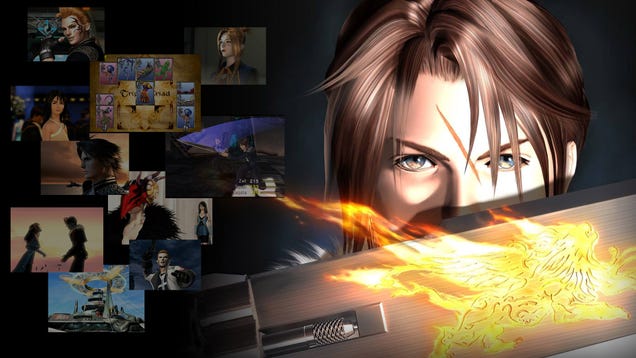
-
Playing Final Fantasy VIII In 2024: Everything You Need To Know
Originally released in 1999, Final Fantasy VIII may not have gone on to enjoy the critical acclaim of its predecessor, that being the one and only Final Fantasy 7, but it’s certainly earned its place in the hearts of many a Final Fantasy fan. Read more...
Playing Final Fantasy VIII In 2024: Everything You Need To Know
Originally released in 1999, Final Fantasy VIII may not have gone on to enjoy the critical acclaim of its predecessor, that being the one and only Final Fantasy 7, but it’s certainly earned its place in the hearts of many a Final Fantasy fan.



