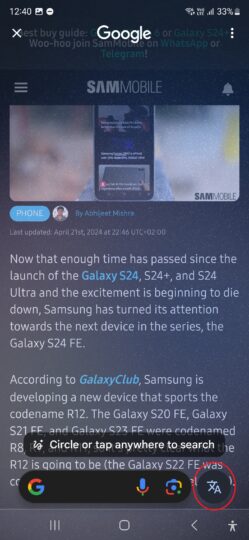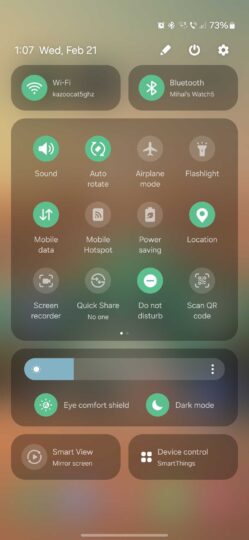Gamer’s Thoughts: How I write my game articles?

Every writer has their own creation process. These processes are rarely to never set in stone. People change, and their habits and routines can change as well. Now for a few weeks now, I have been thinking… What is my process? How do I decide on which game to write, and how do my actual thoughts get into an article? So, I think it would be fun to explore some of those things in this article. While I have written a similar article back in 2018, I also think it would be fun to just start this article as if I have never written that article. So, here we go, from choosing the game to clicking on the button “publish”… How do I do it?
Choosing the subject

When I look at the taglines I have chosen for my blog in the past, most of them have one thing in common. They represent in a way what this blog actually is. This blog is a public diary of a Belgian game collector who shares his opinions on the games he plays. Sometimes I play with the idea to create series, where I look at each game from a series or look at several games I have played in the past.
While that could be fun, I don’t like forcing myself to play a certain game because I have to write an article about it. That’s because I might not enjoy the game since I need to rush my play through, so I can have an article out. On top of that, it might reflect in my article as well. I like to take my time when writing about a certain game. Writing about a game right away without giving it time to let things settle is such a risky idea. Since, you never know if you are overreacting on something or not.
Now, when I’m playing games, I have a rule. I never go into playing a game thinking how to turn it into an article. The only exception I make to that rule is when a developer requests me to write an article about their game. While playing the game, I let myself enjoy the game. Now, there comes a moment while playing the game, where I think… “Should I write an article about this game or not?”.
In the past, I used to have a long list of games where I answered yes to that question. When my writing day arrived, I opened the list and picked a game from that list and started the process of writing an article. But, I felt that, that system didn’t work for me anymore. I can’t tell you exactly when I stopped using that system, but I wanted to write more in-depth articles, so I wanted to more research on the game I was writing about and that was taking a lot more time compared to just having a list of games I want to write about.
So, the decision of choosing the game for the next article is a bit more complicated. Sometimes I have a game in mind that I want to write about, and sometimes I don’t. When I have a game in mind, it’s easy to move on to the next process. When I don’t, I look at the games I have played in the past months/weeks and decide from there.
Now, what do I take in consideration when deciding if a game can become a good article? The first question I ask myself is this, what can I say about this game? There are several games I play that don’t have enough things going on for me to write about. Even when they are fascinating like Yeti Quest, it’s your typical match three game like Bejeweled. But in this game, you can choose between three different play styles on the fly in this genre, and that makes it more interesting. But, besides that, there is not too much else going on. Maybe I might turn them in a short game quicky. But I find writing and creating shorter articles about a game less rewarding than writing a longer article about them.
The second question I ask myself is the same question as the first but in a different direction. The first question is actually more, how much is there to talk about, and the second question is what is there to talk about. Something I dislike writing is very negative articles. I don’t want to write an article where I just rip into the game and only talk about the weak points of a game. I also don’t enjoy reading those articles myself, and I personally rather write and read a balanced article over an overly positive or negative article any day of the week.
Now, when a developer requests an article from me and I notice that I’m going to write mostly a negative article… I actually scrap the article. From talking to various developers, I learned how much time and effort goes into creating games, and it takes a lot of courage reaching out to the press to show off your game. People sometimes base their decision on this kind of articles, and I don’t want to turn people away if the game doesn’t click with me or if I’m not the correct person to review the game. But, I do give a list of feedback back to the developer. This feedback exists out of bugs/issues I found or suggestions for improvement. That’s the least I can do for declining the article.
While I answer both of these questions, I start coming up with the theme of the actual article. What will be the core of my message? On what do I want to focus the article? The music, the game mechanics, the visuals, the writing style? It’s mostly now that I come up with the subtitle of the article. A great recent example is how I came up with the core of the Another Code – Recollection article. While playing that game and streaming it with Klamath, I remembered that I wrote an article about that game in the past. One of the game’s core story mechanics is how memory works and how people grow with them. At that moment, I decided to make that the main focus of my article. To show how I have grown as a writer, while using the memories of the past game and articles to take a new look at the game.
The actual review process

Now that I decided on which game I want to review or write about, it’s time to talk about the actual process of preparing the article.
The first thing I start to look at is the story of this game. The reason why I start with the story is simple, it’s one of the best ways to start your article, in my honest opinion. With that, you can set the scene for your readers and explain the mechanics, visuals amongst other things more easily as well. I have tried several times to write about the mechanics or something else first, but I felt that these articles didn’t flow well enough, and I rewrote the whole article. By now, it has become a habit of mine that I don’t know how to change and even if I should change it.
Then, depending on the message I have chosen of my article, I chose something else next. In most cases, that is the pacing or the gameplay, but it can also be the world building or the visuals. Besides having a core message, I also want the article to flow well. My main goal in writing these articles is not only to inform and entertain those who are reading my articles, but also as a way to easily share my opinion on the games I’m playing.
When you read my articles, you’ll notice that I don’t focus on the same things that most big reviewing outlets do. For example, I don’t focus on how realistic the visuals are or if the game is using the latest technology or running at the highest frame rate. Personally, I don’t really care about those things too much. I rather focus on the actual game over those things.
Now, when I’m looking at the visuals for example for my article… I look more at how consistent everything is. How well does everything fit together and fit together with the story and themes of the game. Are there models and moments that look rough or unpolished? Are there animations that look out of place and unnatural? Now, since I sometimes review a retro game, I take in consideration the technology of the time and the size of the studio that developed the game.
I mostly put my focus when writing about a game on the whole package. For example, if you introduce a certain mechanic in a game… how often is it used and what does it bring to the gameplay. There is nothing that annoys me more than having a mechanic in a game that is underused when it’s shown off with a lot of potential. I’m looking at you, for example, Death Mark II. There were some mechanics like the shop or the hidden teeth that were just underused. If a mechanic is going to be underused, don’t put so much focus on it.
Something I also find very important is consistency. While it can be interesting to break consistency in a game to surprise the player to keep them on their toes, there is no excuse to have an inconsistent game. I’m talking for example about huge difficulty spikes or the UI having different ways of working in the game. Let me give you a specific example, in Suikoden Tierkreis, the final boss of the game is so much stronger than all previous enemies, and it felt just unfair. Without any warning, you also had to know you had to grind certain characters and build them in a certain way. Maybe it might be less of a problem now that I know that, but it felt like a slap into the face after the balance of the game being very consistent.
So, do I take notes while I play through the game I’m going to write about? In the past I used to do that, but I stopped doing that. I started to have this bad habit of only writing down the negatives moments or just trying to work everything in from my notes and forcing some sections in. I do have an alternative when writing about a game now.
First, I play the game for at least an hour before I write about it. So, things are fresh in my mind. Also, I leave the game running while I’m writing my article. In case I’m hesitating on something, I can quickly jump in the game and replay to test something out.
And second, I’m abusing my visual memory. I have a very strong visual memory when it comes to games and I found out that when I play the soundtrack of the game, I start to remember quite a lot of things. I can’t write an article without playing the soundtrack of the game.
Sadly, a lot of things in a review are extremely subjective. The biggest thing here is finding a right balance for me. For example, if I didn’t enjoy certain tracks in the soundtrack of a game but I don’t see that complaint while doing some research, I mention it that way in my article. That it might be that the tracks didn’t click with me but that the overall impression of the soundtrack is positive.
The final part I usually do before I sit down and write is doing my research. This research consists out of just looking up this game in Google, reading through other articles, reading through press material, looking at the voice actors, looking at other projects of the developers… I have a whole list of things I want to answer and know about the game. Like how big was the studio that developed it? How long was the game in development? Sometimes reading up on the game helps to clear up things on why certain creative decisions where taken.
Writing the article

Now that I have chosen the game, played through (most of) it and did some research it’s time to start writing the article. The first thing I do is put in the title and it’s subtitle. And then, I create the subtitles and screenshots for the article. In case of a game review, I write in brackets the main themes of that section. For example: (gameplay, controls, music).
Then I put on the soundtrack of the game and I start writing the introduction and just continue to write. While writing, I look at the flow of the article and when I notice that a certain section would fit better in an earlier section, I move it. Now, when I remember a certain detail that fits in a later section, I add a small note in that section before returning to the point I was writing.
I don’t like writing out of order, since I find it more difficult to make sure my core message shines through or the flow/theme of my article stays consistent. So, that’s why I’m doing the article editing somewhat at the same time. When I’m finished with a paragraph, I re-read what I have written and think about the flow of the article and when it doesn’t fit, I just remove the whole paragraph and rewrite it. Now, I also read my paragraph again since my mother tounge isn’t English and sometimes I use certain expressions that don’t exist in English or just make silly typo’s.
While I use two spelling correctors to help me to avoid mistakes, I rather review it myself as well. Too many times I see that spellings correctors fail at understanding gaming terms or make the strangest corrections. While I know that my articles contain grammar issues and typo’s in the end, I try to catch as many as I can before they go live. During some breaks, I spend a couple of hours going through old contect and correcting typo’s and grammar issues. Also, when readers point them out to me, I try to fix them right away. Since, you start to read over your own mistakes way too easily.
While writing, I usually try to not take a break. I find it quite important to do everything in one go while writing. Apart from refilling my glass or taking a quick bathroom break, I try to keep writing. Usually, the whole writing process takes me around 4 hours on average.
After I have fully written my article, I copy it from the WordPress editor to Microsoft Word and let it check again for typo’s and grammar mistakes I missed. I also quickly skim through my article to make sure I haven’t left a paragraph on something stupid like an incomplete thought or sentence.
Now, if you would ask me what I enjoy the least in this whole process… I have to answer the whole SEO process. It’s one repetitive task that is just boring to do in my honest opinion. Looking for the right keywords, pasting the links everywhere and making sure you did everything to make the article appear in search engines. I’m always happy when that process is over and done with.
The opposite question is a more difficult to answer. I can’t really say what I enjoy the most in writing gaming articles. At one hand, I love the interaction with people who read my blog. The developers who found my blog by reading my articles and decide to request a review from me. It’s a rewarding feeling that people enjoy your creative hobby and are able to relax or find new games.
I also love talking about underrated or forgotten games. I just love when I get a reaction from people: “I totally forgot about this game! This game was part of my childhood.” It’s a great way to connect with people and make new friends and/or discover new games.
But, I also just love writing itself. I just love being creative and trying to entertain people and I find that writing and just using languages in creative ways is something I love doing the most. I love telling stories and being able to tell them through a game article without it overpowering the actual article is just a lot of fun to do.
Of course, playing the actual games is quite a lot of fun as well. Since I have such a broad taste in games, I play so many different games and it’s just a blast. I love discovering things about games and how they are developed and how the whole creative process works behind it. Especially since people don’t always stand still by the fact that a lot of things have to come together perfectly in order for a game, movie, album or any creative work to get created.
I just enjoy the whole process. If I have to give an average on how much time one article takes, I have to say that it takes at least 20 to 30 hours. And that’s when everything goes perfect. When I don’t have a writers block or when I don’t have other things going on in my personal life. I’m happy that I found this hobby for me and I’m surprised at how much you are all enjoying it. It still surprises me that some students of the school I work for discovered certain games through my blog and talk to me about them. I even have coworkers who come and ask me for game advice for themselves or their childern. Besides that, I get a lot of reaction through Discord and other platforms and it makes me just happy. Being able to make someones day or just help them (re)discover games and/or entertaining them… It’s one of the main goals of this blog and that’s just perfect.
Now, I think I have said everything wanted to say about this for now. Know that what I talked about in this article is my personal process and feel free to copy (parts of) my process but I highly advice you to make sure that your process works for you. Since, if it doesn’t work for you, you’ll hit a brick wall eventually and either burn out or just loose interest. Enjoy the process and stay true to yourself. That’s how I managed to write around ~ 600 articles over almost 15 years.
Thank you for reading this article and I hope you enjoyed reading it as much as I enjoyed writing it. What is your creative process or did you learn something from this article? I’m curious to know, so feel free to leave a comment in the comment section down below. I’m also curious if I’ll be able to welcome you in another article but until then, have a great rest of your day and take care.